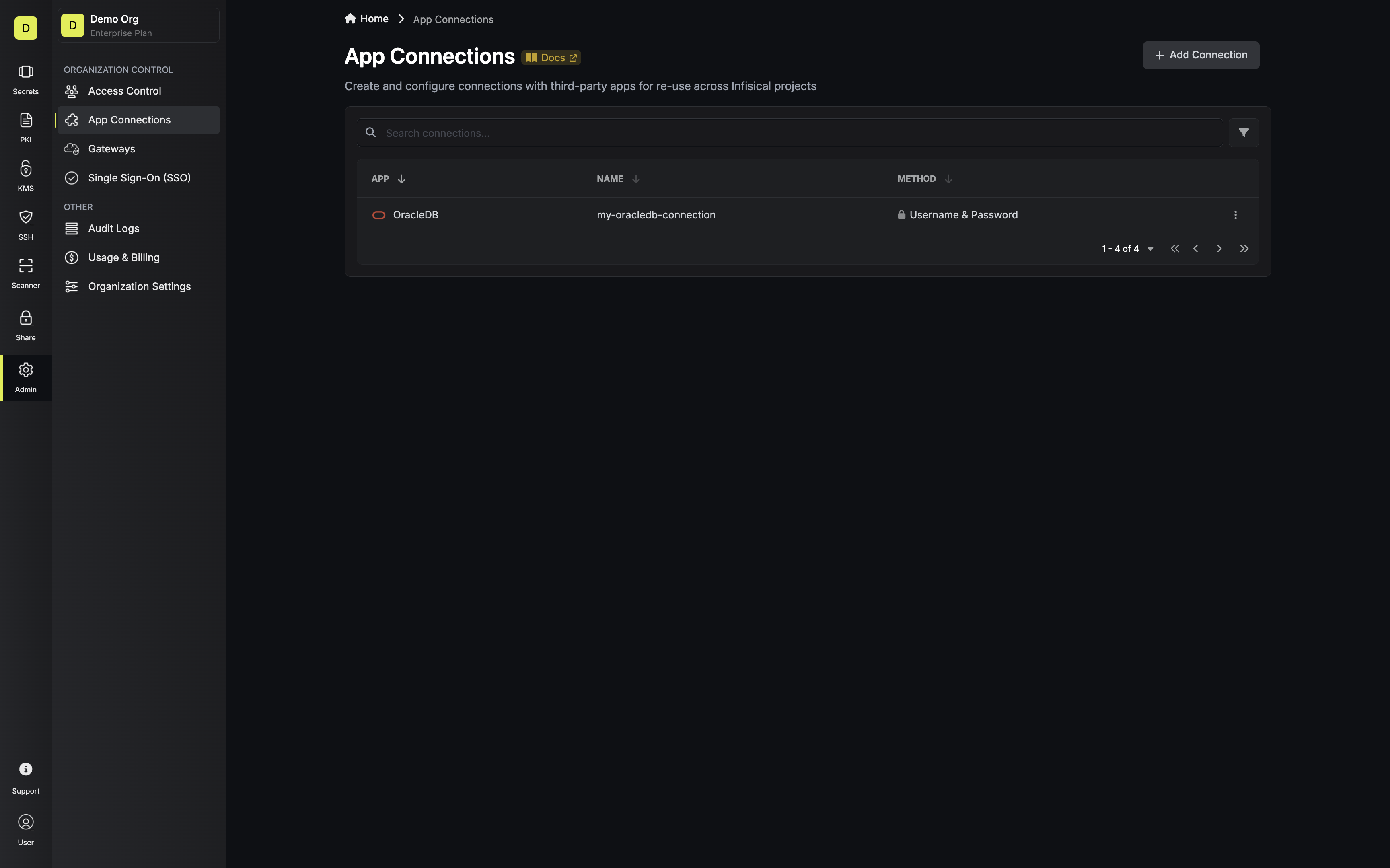OracleDB App Connection is a paid feature.If you’re using Infisical Cloud, then it is available under the Enterprise Tier. If you’re self-hosting Infisical,
then you should contact team@infisical.com to purchase an enterprise license to use it.
Configure an Oracle Database User for Infisical
1
Create a User
Infisical recommends creating a designated user in your Oracle Database for your connection.
Username must either be ALL UPPERCASE or not be surrounded by “quotes”. Values not surrounded by quotes get automatically transformed to uppercase by Oracle Database.
2
Grant Relevant Permissions
Depending on how you intend to use your OracleDB connection, you’ll need to grant one or more of the following permissions.
To learn more about the Oracle Database permission system, please visit their documentation.
For Secret Rotations, your Infisical user will require the ability to alter other users’ passwords:
3
Get Connection Details
You’ll need the following information to create your Oracle Database connection:
host- The hostname or IP address of your Oracle Database serverport- The port number your Oracle Database server is listening on (default: 1521)database- The Oracle Service Name or SID (System Identifier) for the database you are connecting to. For example:ORCL,FREEPDB1,XEPDB1username- The user name of the login created in the steps abovepassword- The user password of the login created in the steps abovesslCertificate(optional) - The SSL certificate required for connection (if configured)
If you are self-hosting Infisical and intend to connect to an internal/private IP address, be sure to set the
ALLOW_INTERNAL_IP_CONNECTIONS environment variable to true.Create Connection in Infisical
-
Navigate to the App Connections page in the desired project.
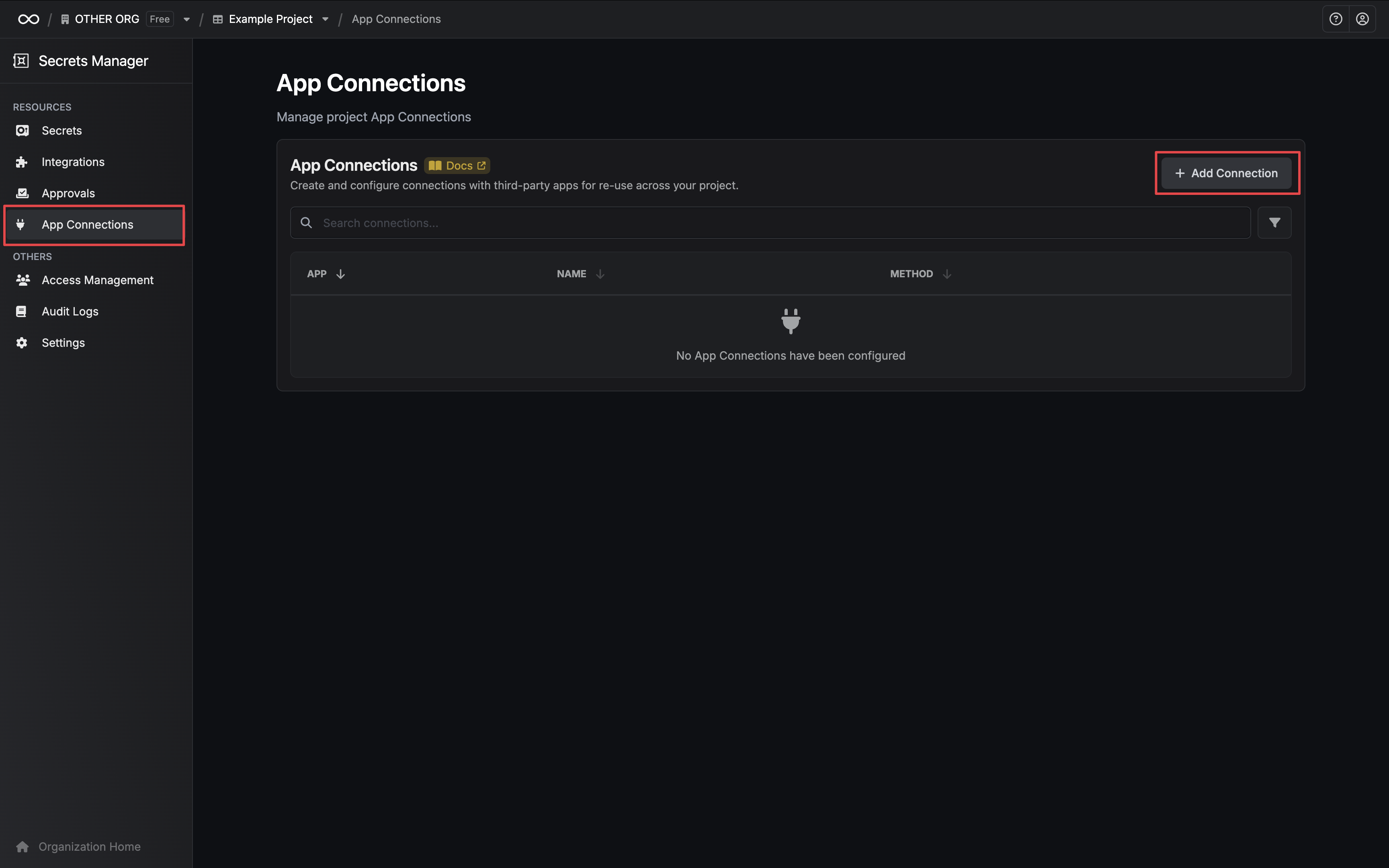
-
Select the OracleDB Connection option.
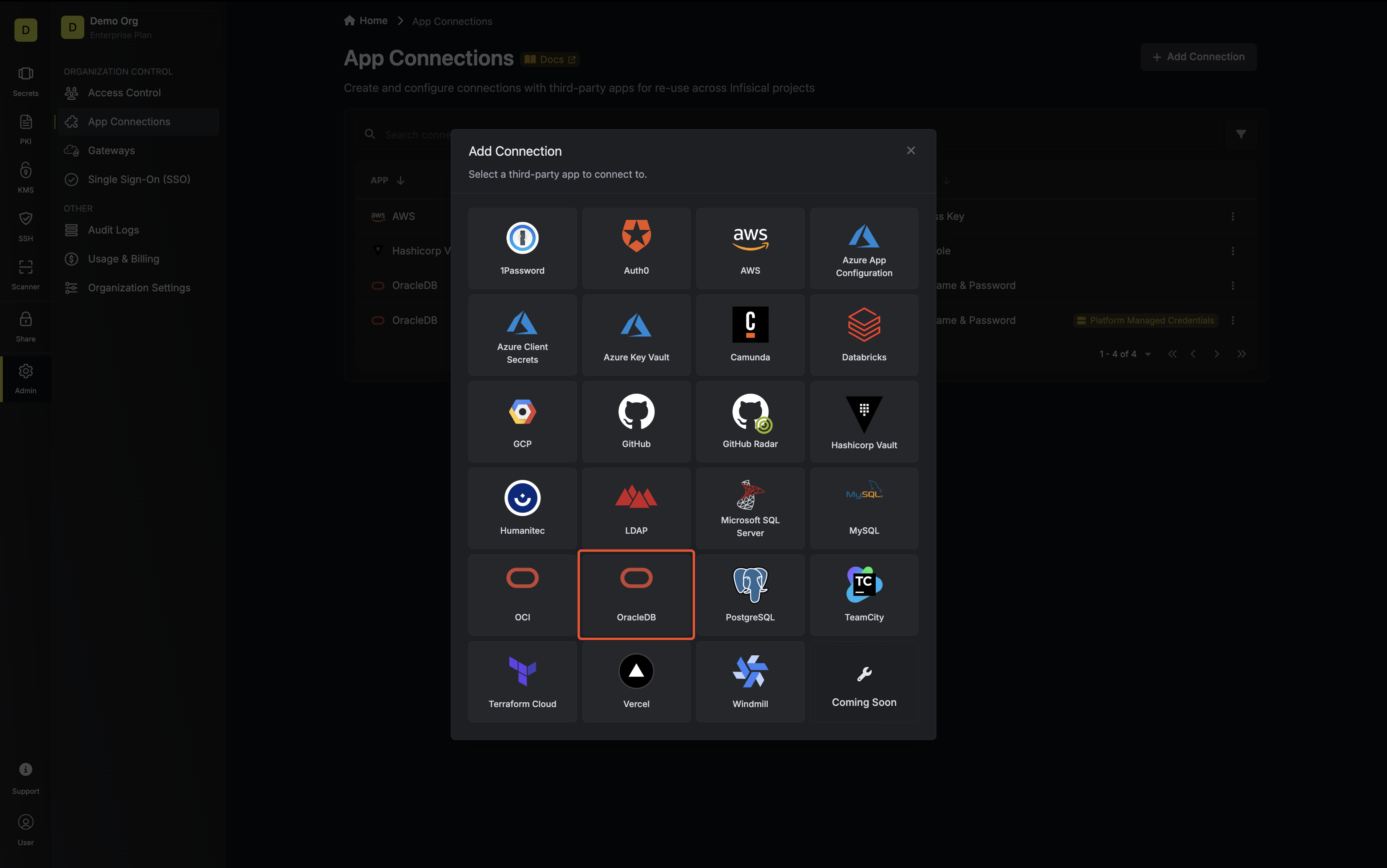
- Select the Username & Password method option and provide the details obtained from the previous section and press Connect to OracleDB.
Optionally, if you’d like Infisical to manage the credentials of this connection, you can enable the Platform Managed Credentials option.
If enabled, Infisical will update the password of the connection on creation to prevent external access to this database user.
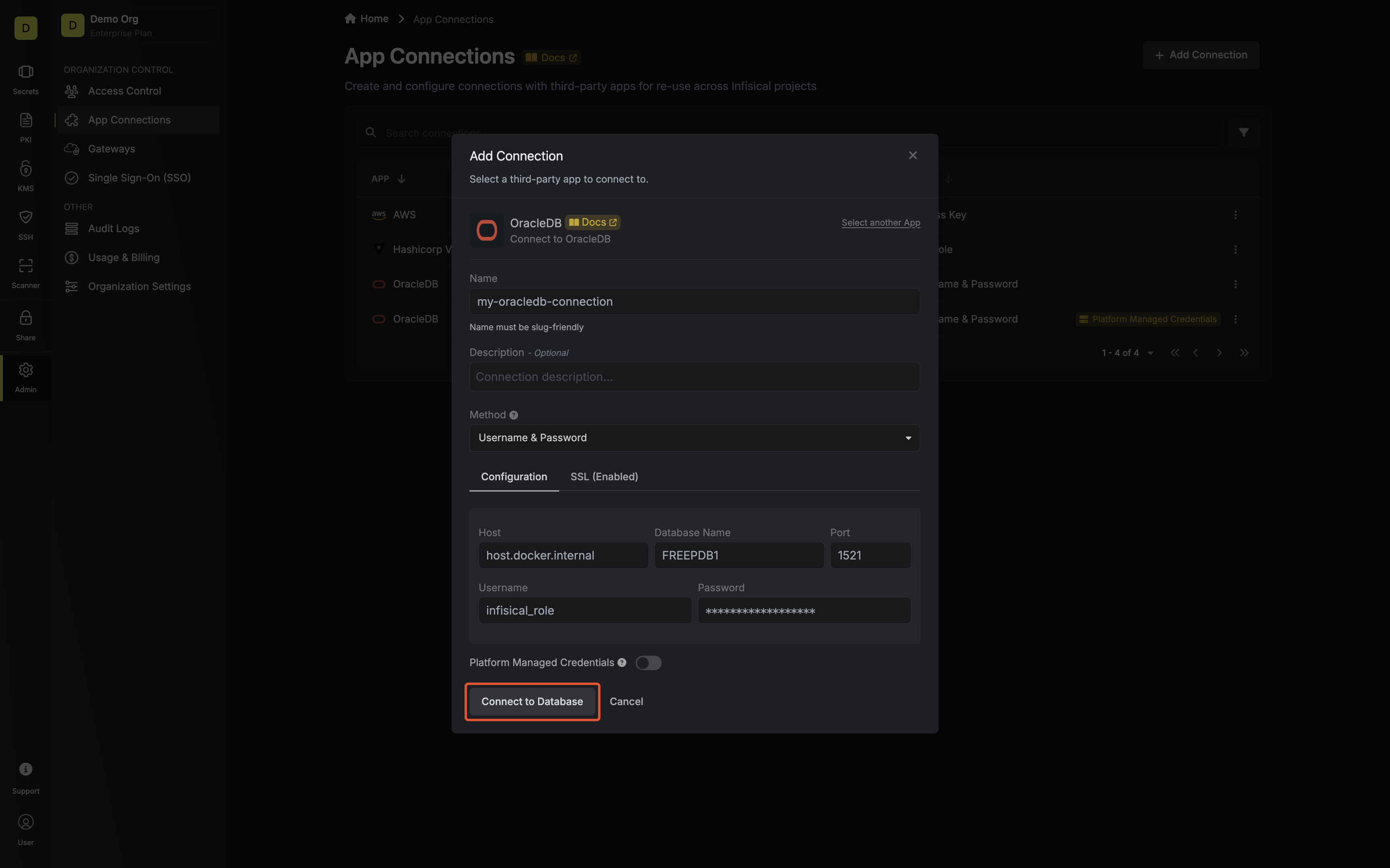
- Your OracleDB Connection is now available for use.