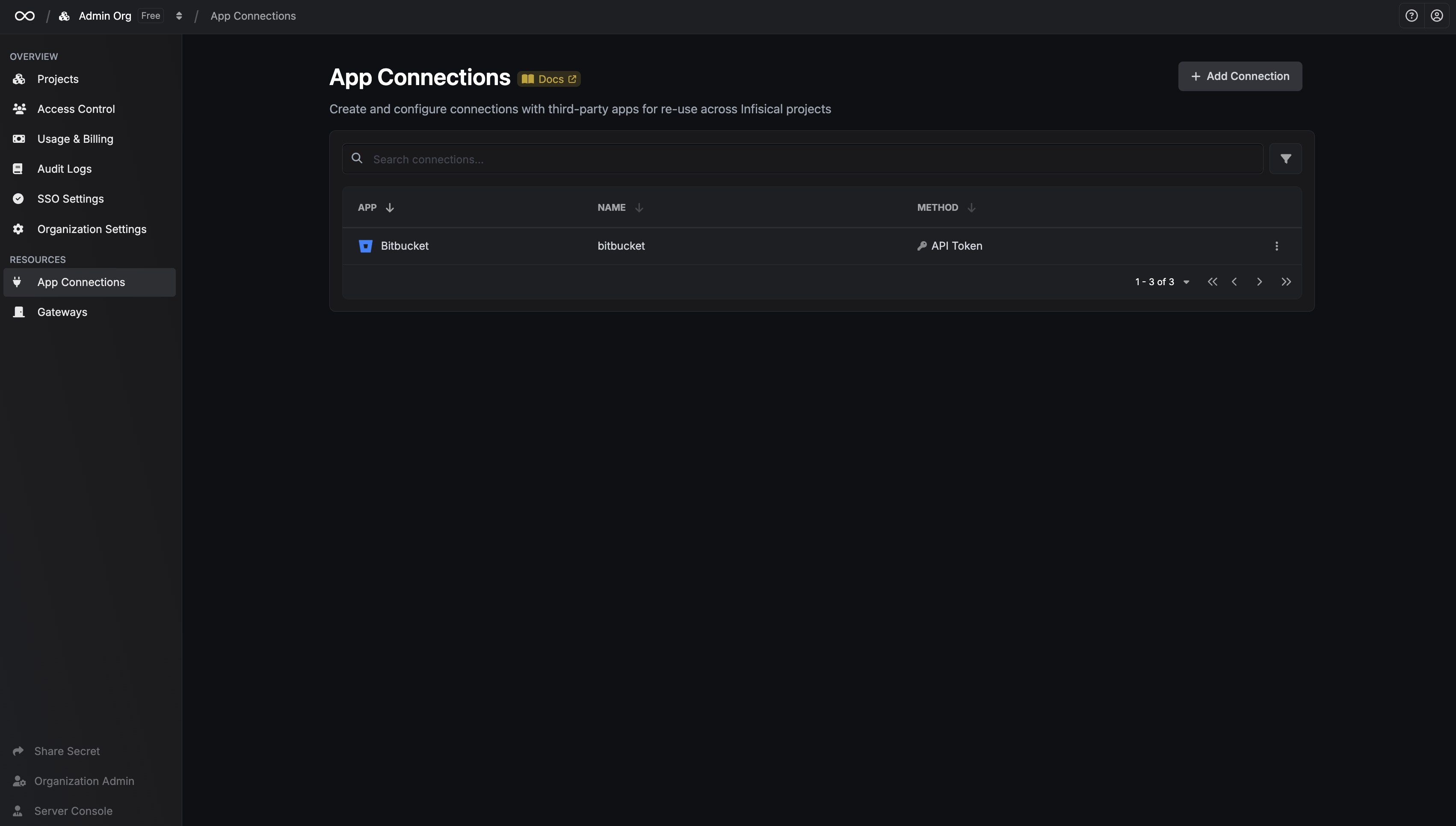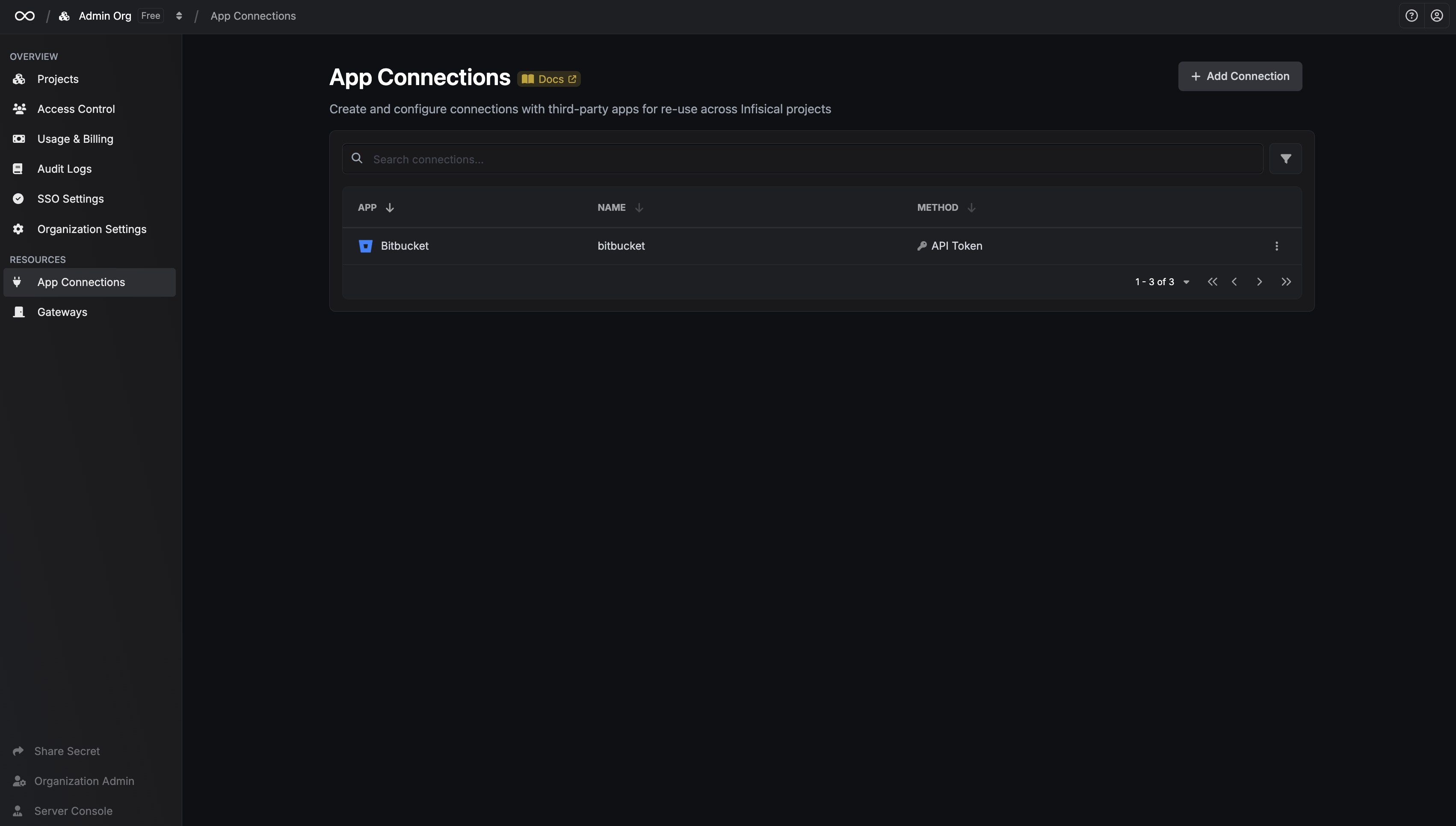Infisical recommends creating a dedicated Bitbucket account with access restricted to only the resources your use case requires.
Create Bitbucket Access Token
1
Create API Token
Go to Account API Tokens and click Create API token with scopes.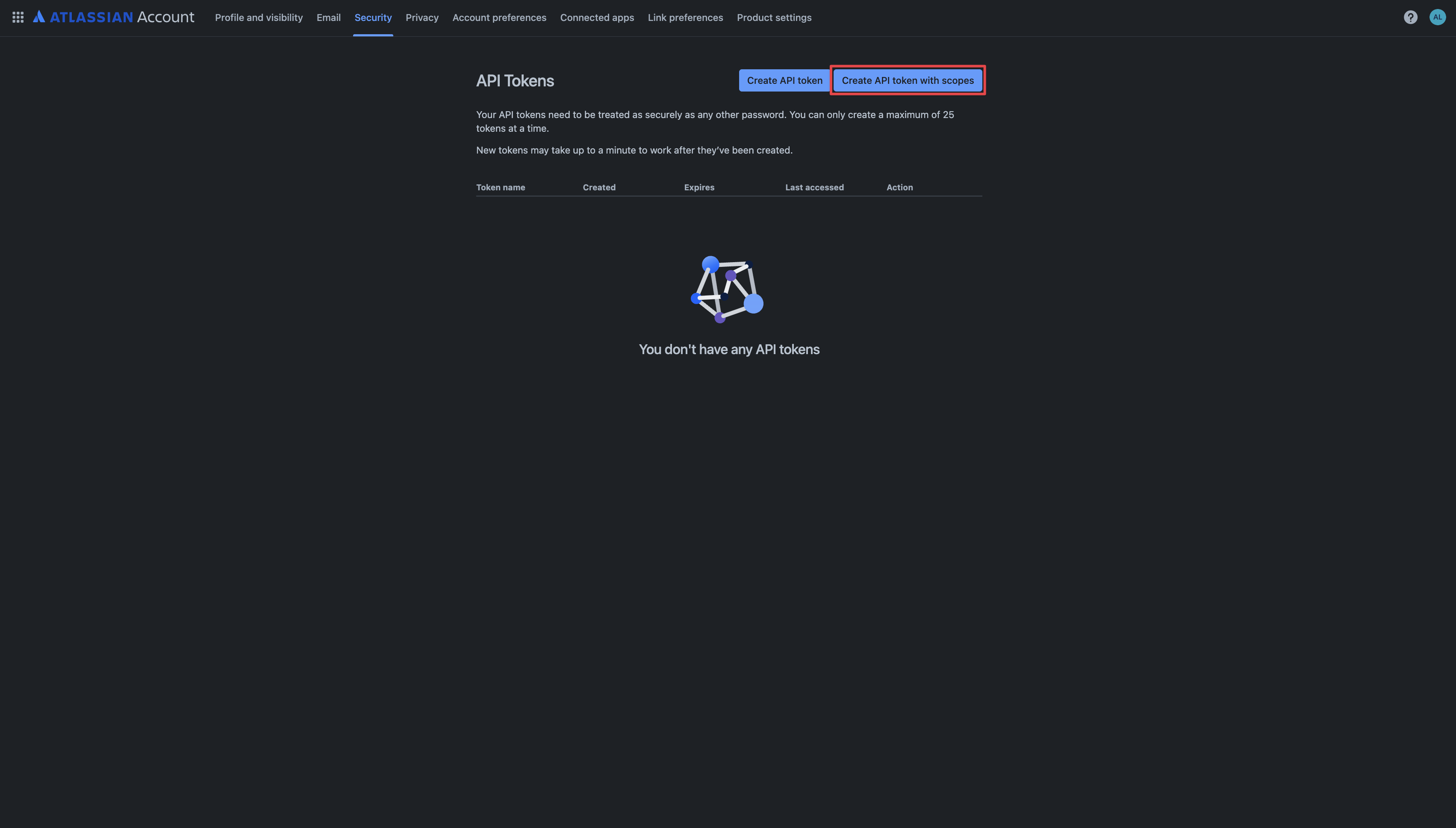
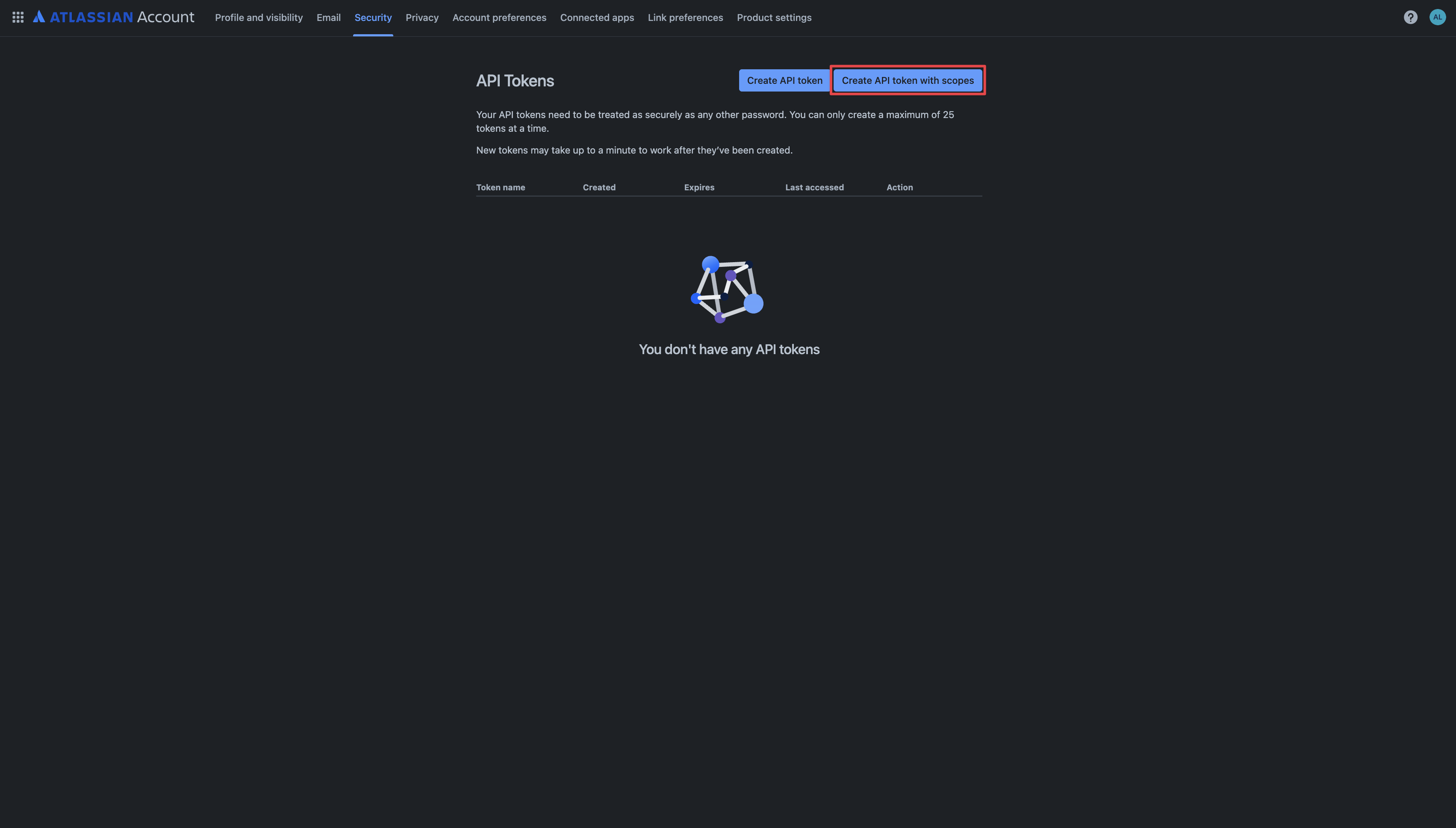
2
Set Name and Expiry
Set the name and expiration date of the token, then click Next.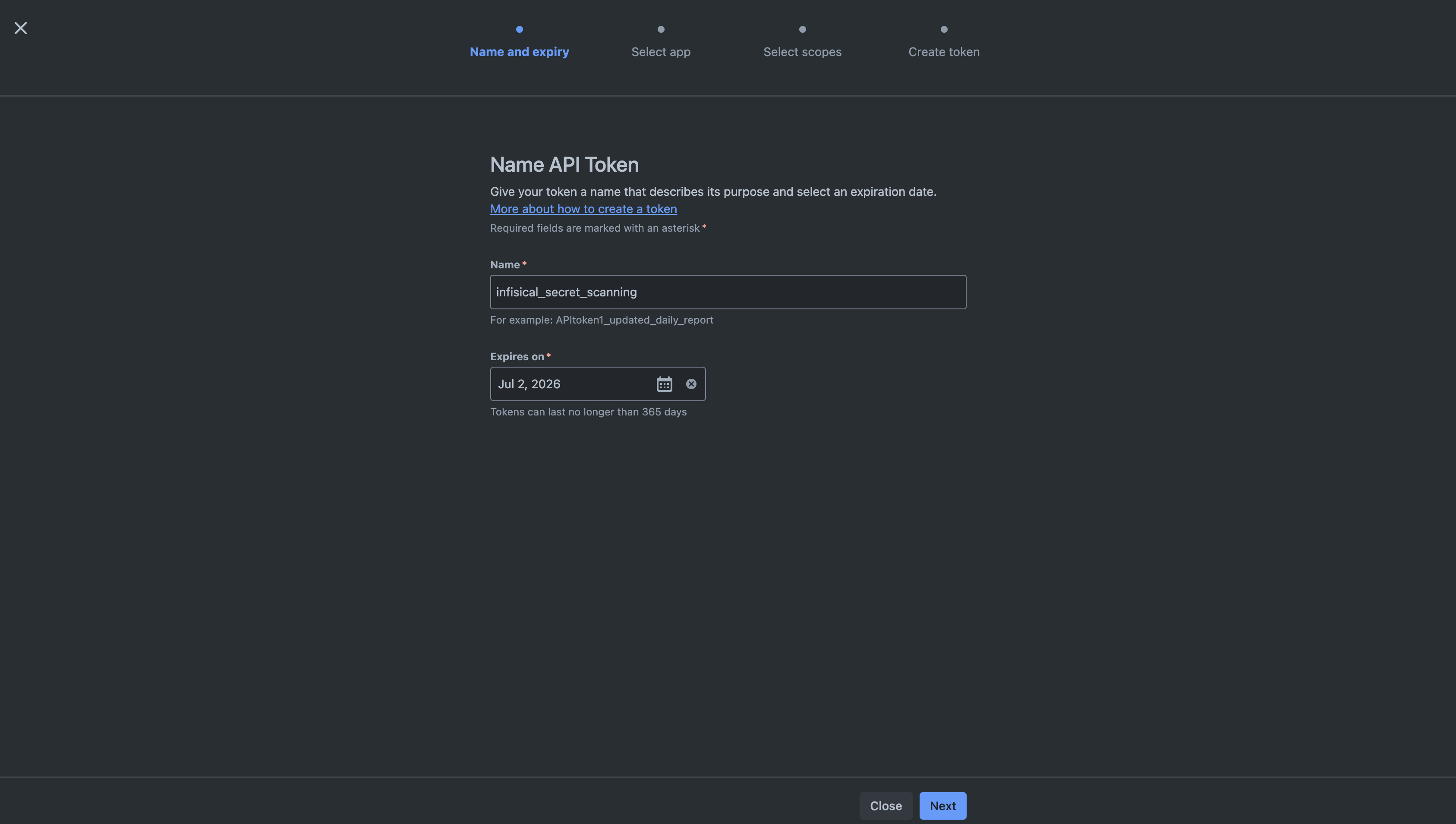
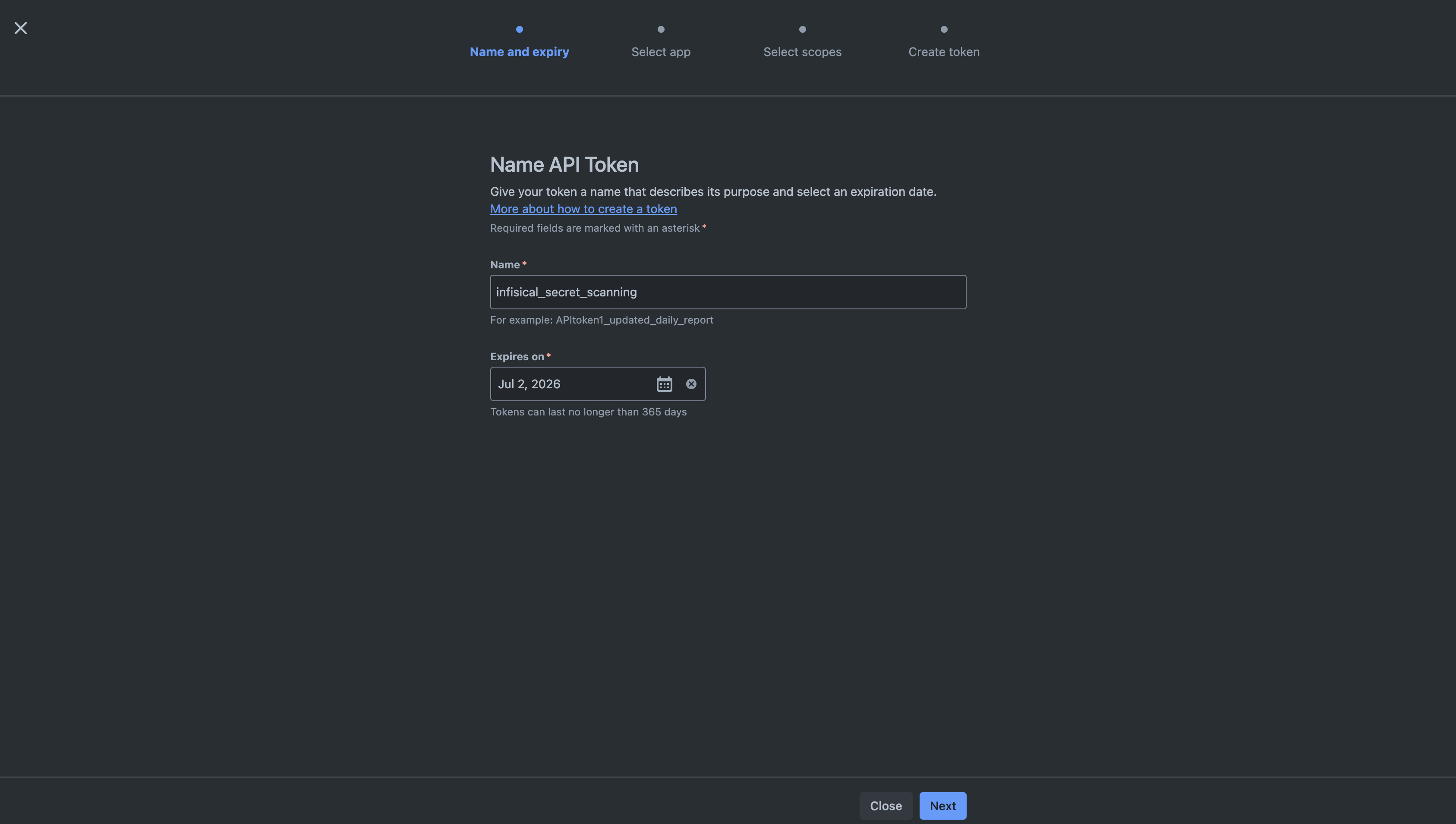
Keep in mind that you’ll need to manually replace the token after it expires.
3
Select Bitbucket
Select Bitbucket and then click Next.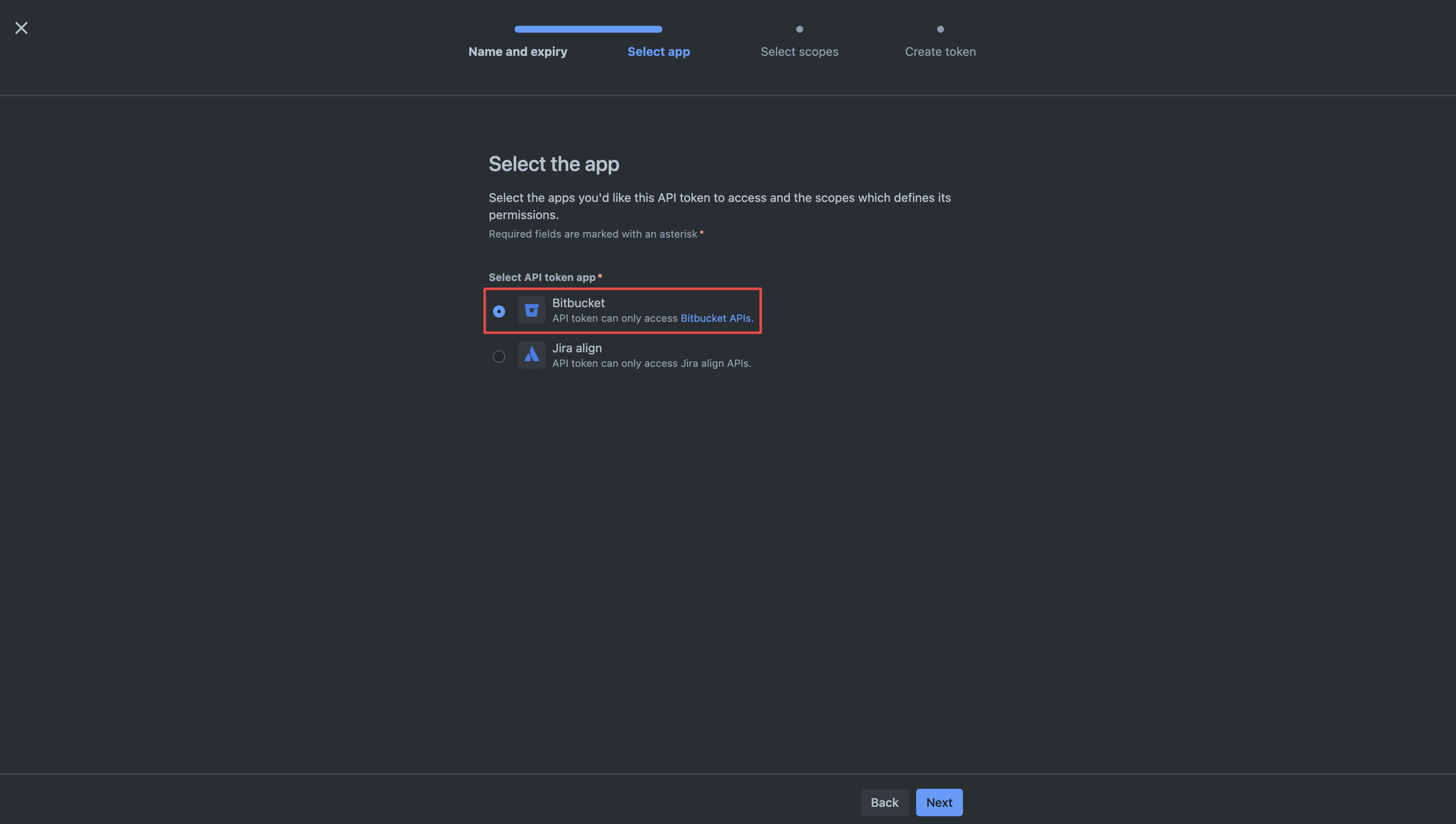
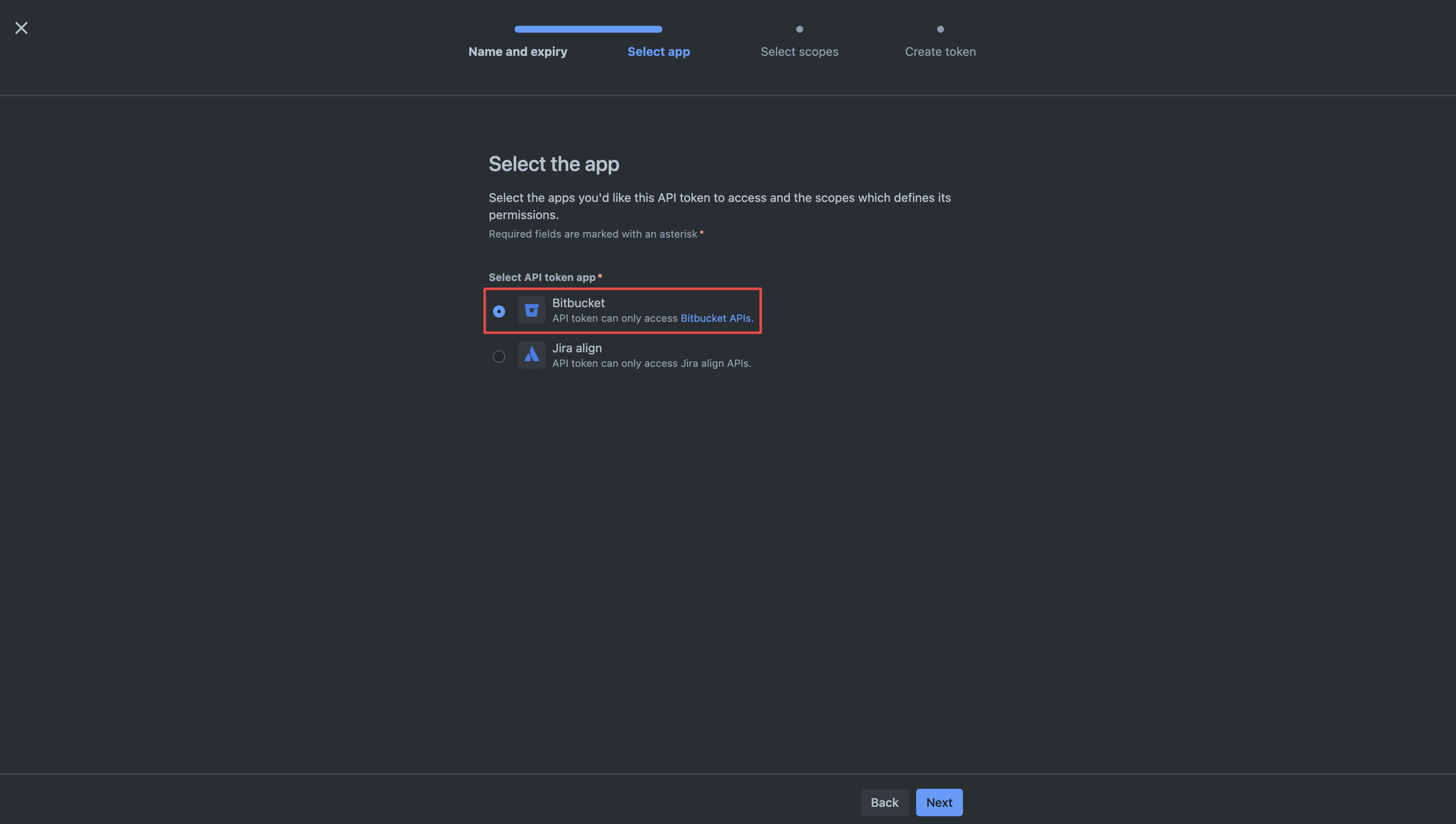
4
Configure Permissions
Configure permissions according to your app’s use case: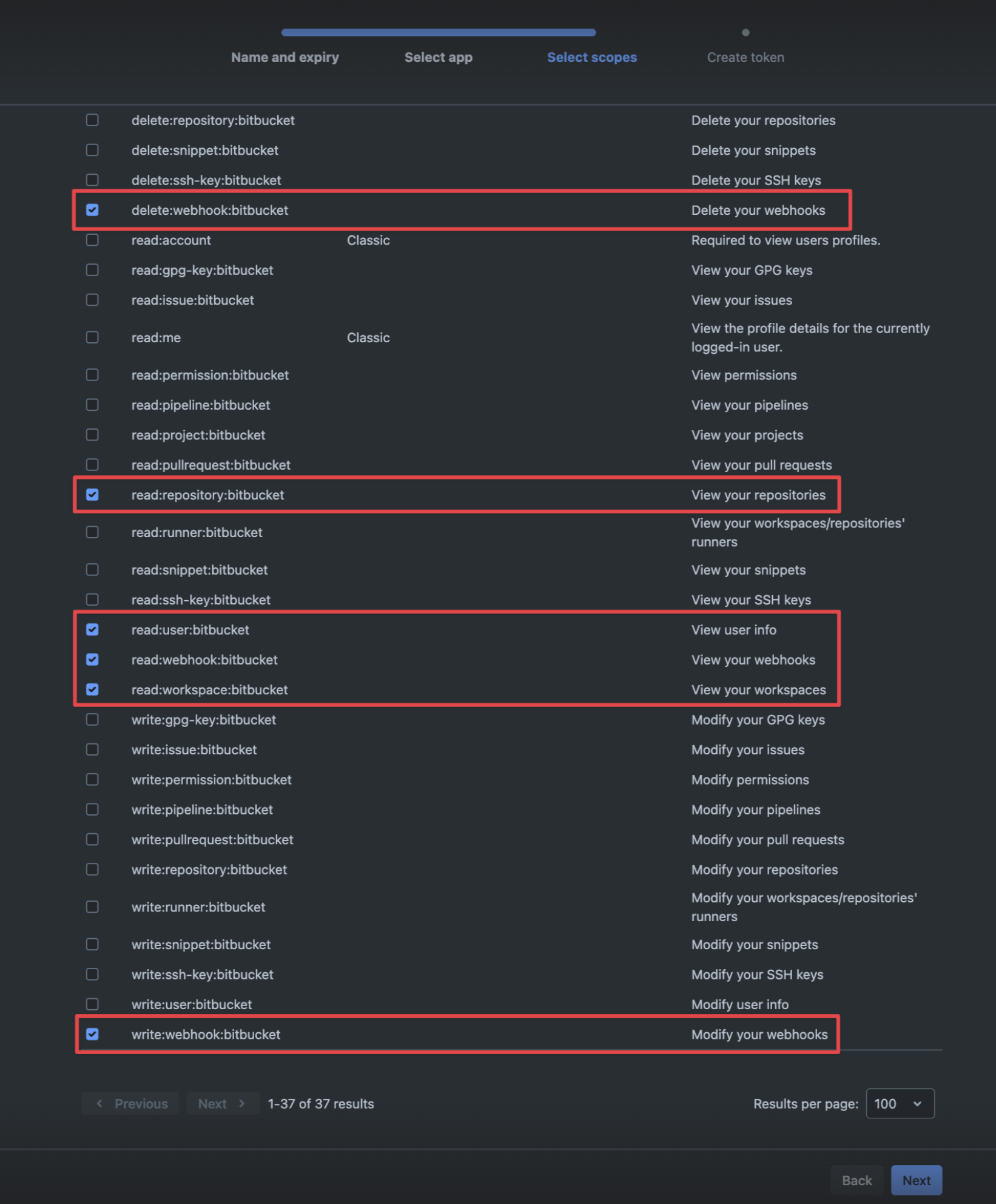 Click Next.
Click Next.
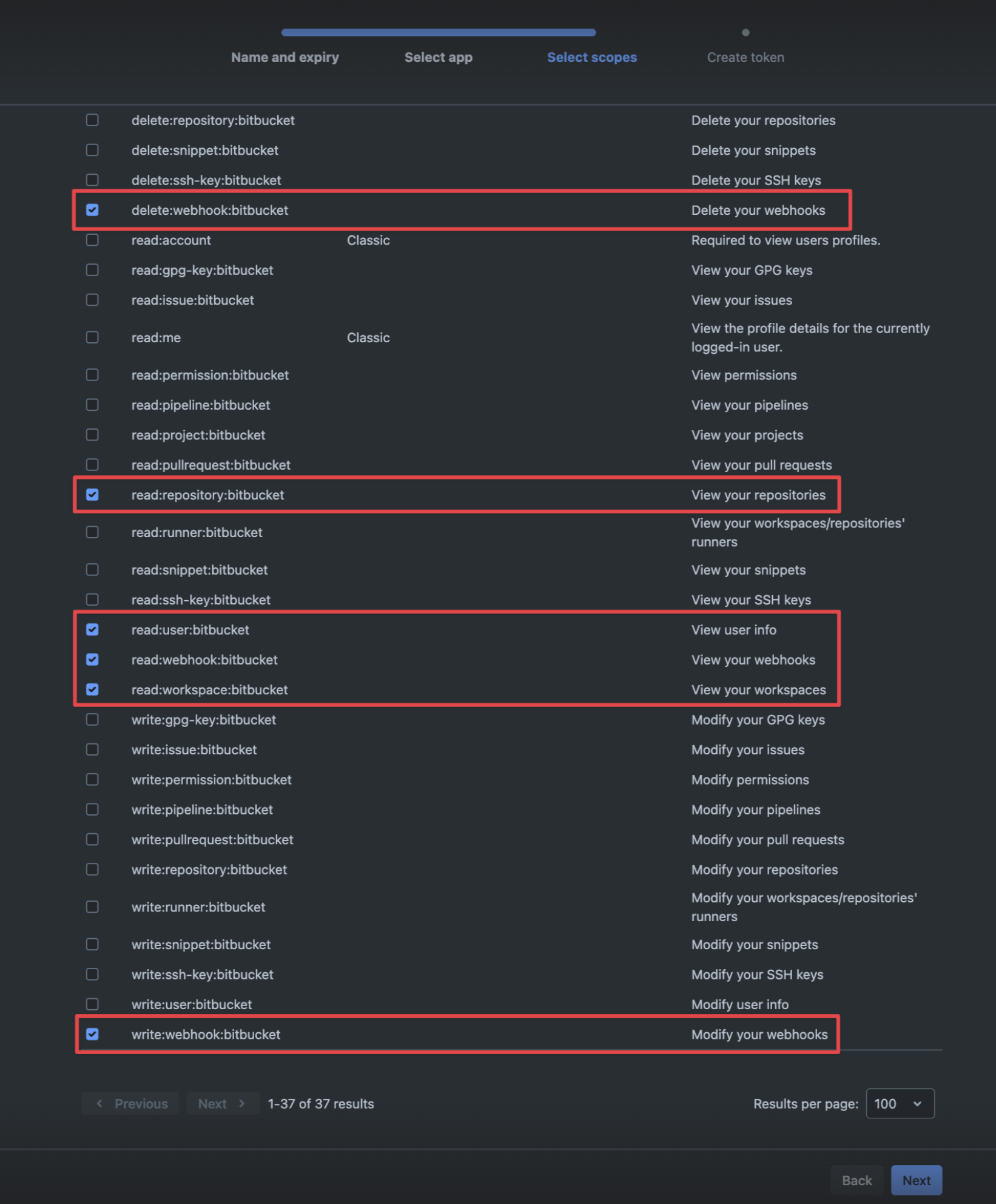
5
Copy Token
Save the API Token for later steps.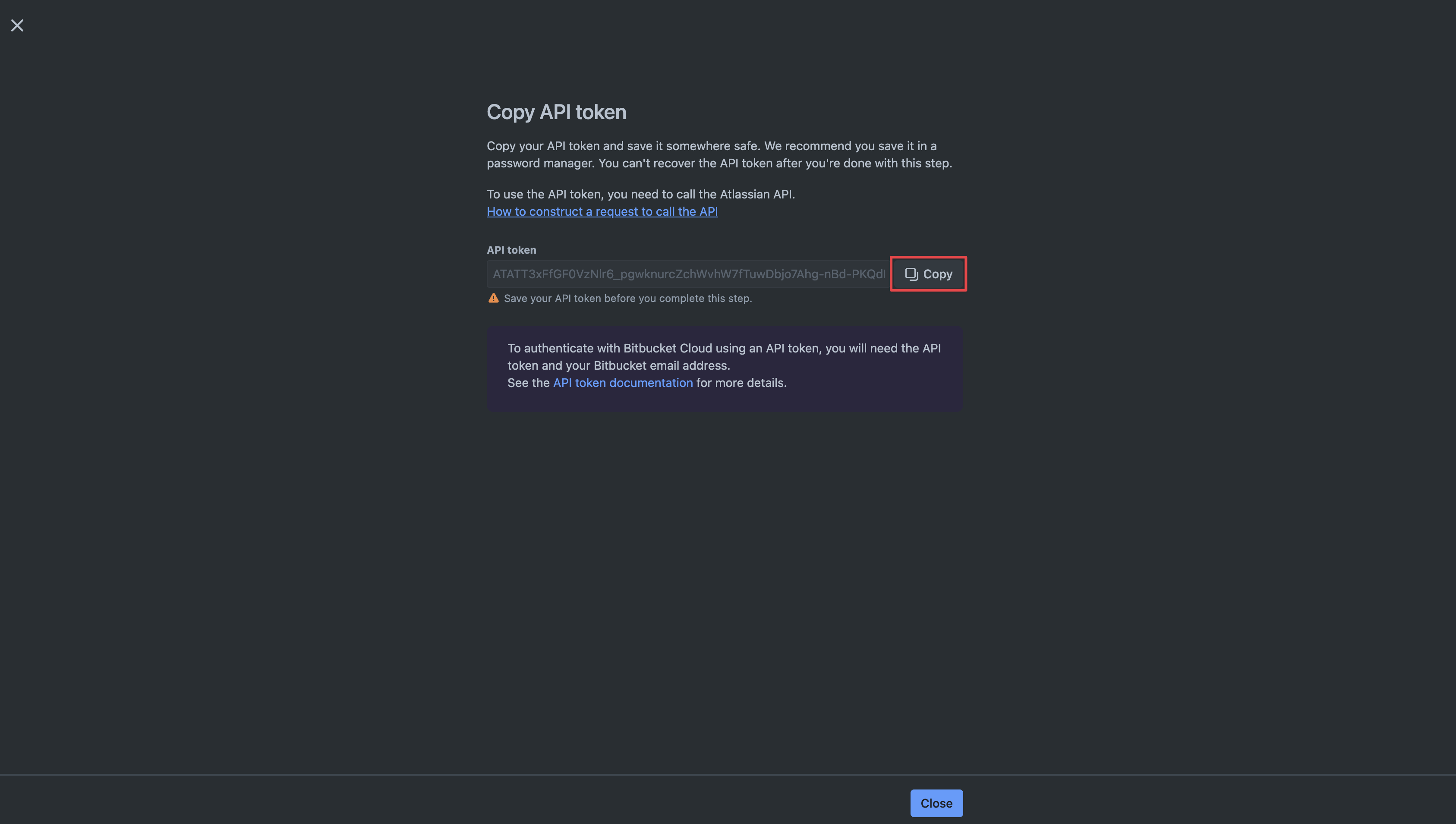
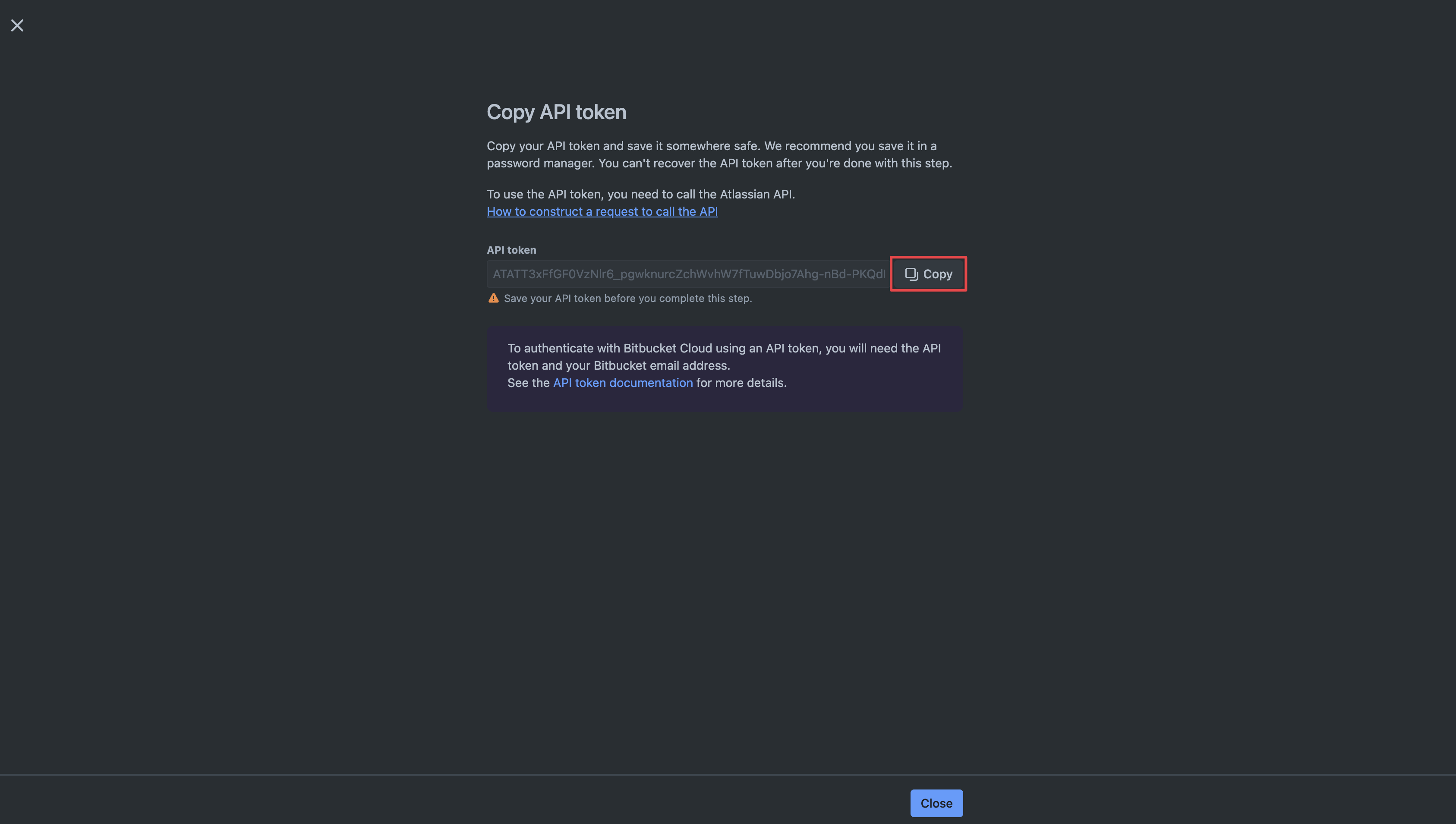
Create Bitbucket Connection in Infisical
1
Navigate to App Connections
In your Infisical dashboard, navigate to the App Connections page in the desired project.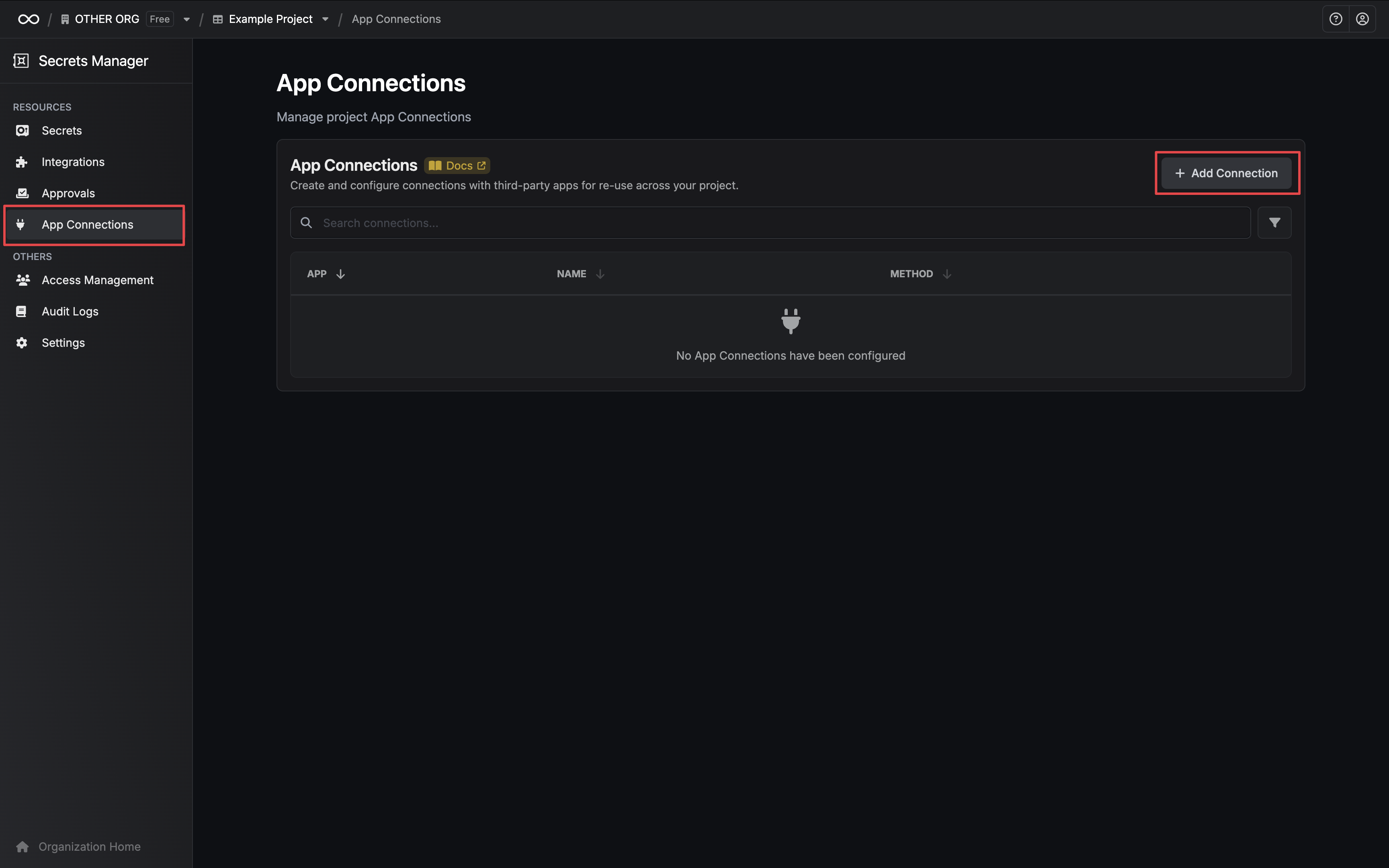
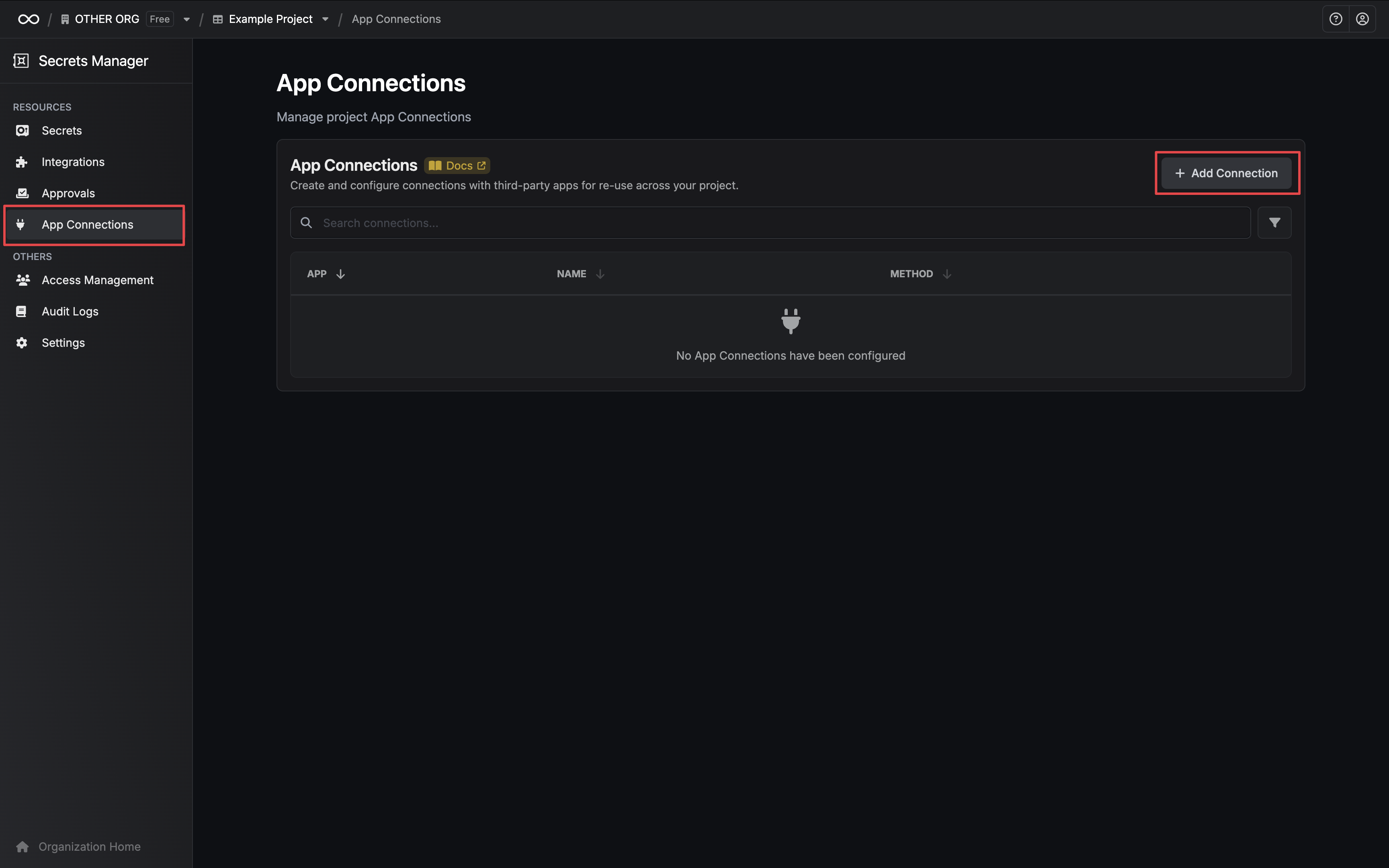
2
Select Bitbucket Connection
Click the Add new connection button and select Bitbucket from the list of available connections.
3
Fill out the Bitbucket Connection Modal
Complete the Bitbucket Connection form by entering: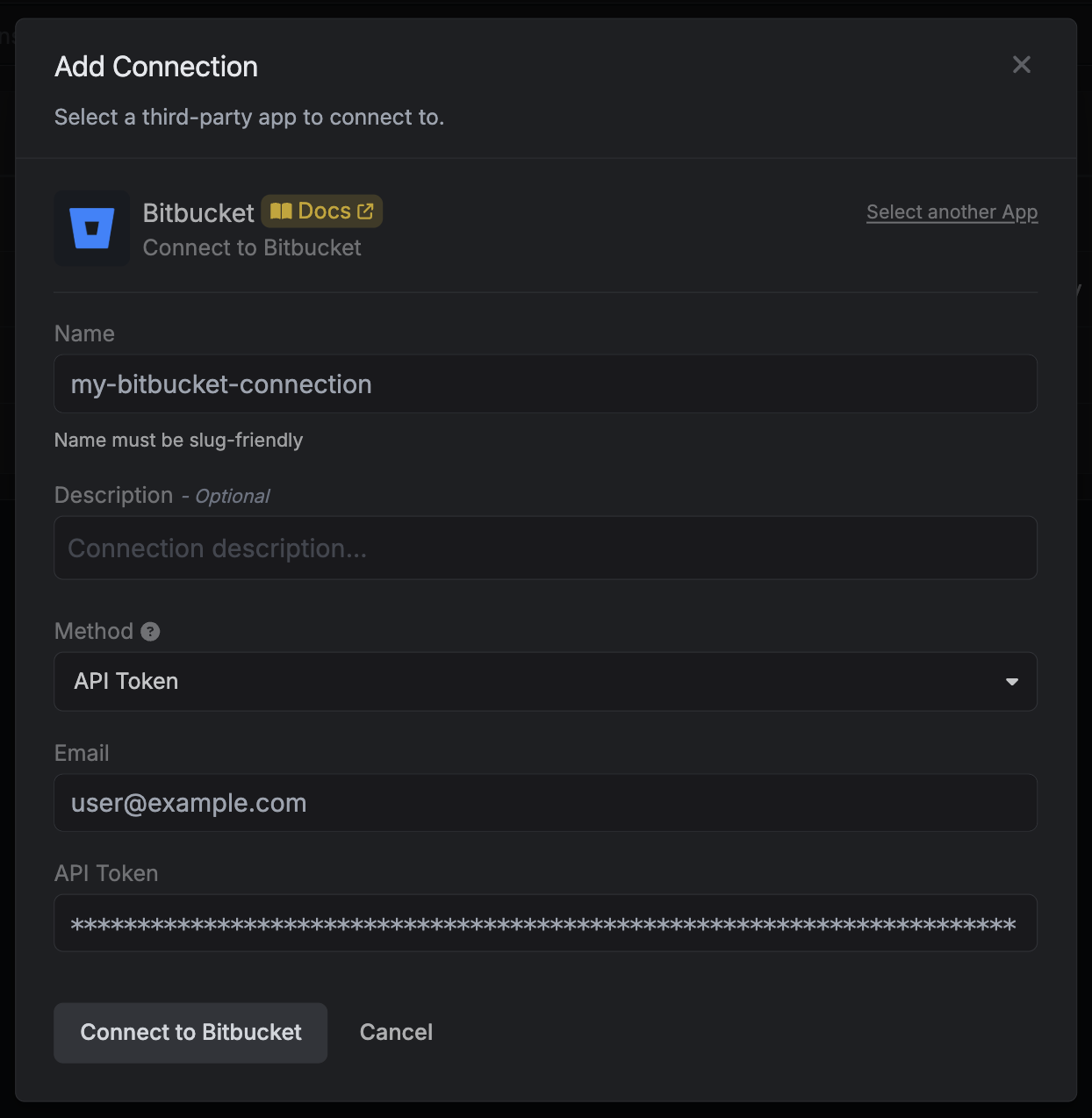
- A descriptive name for the connection
- An optional description for future reference
- Your Bitbucket email
- The API Token from earlier steps
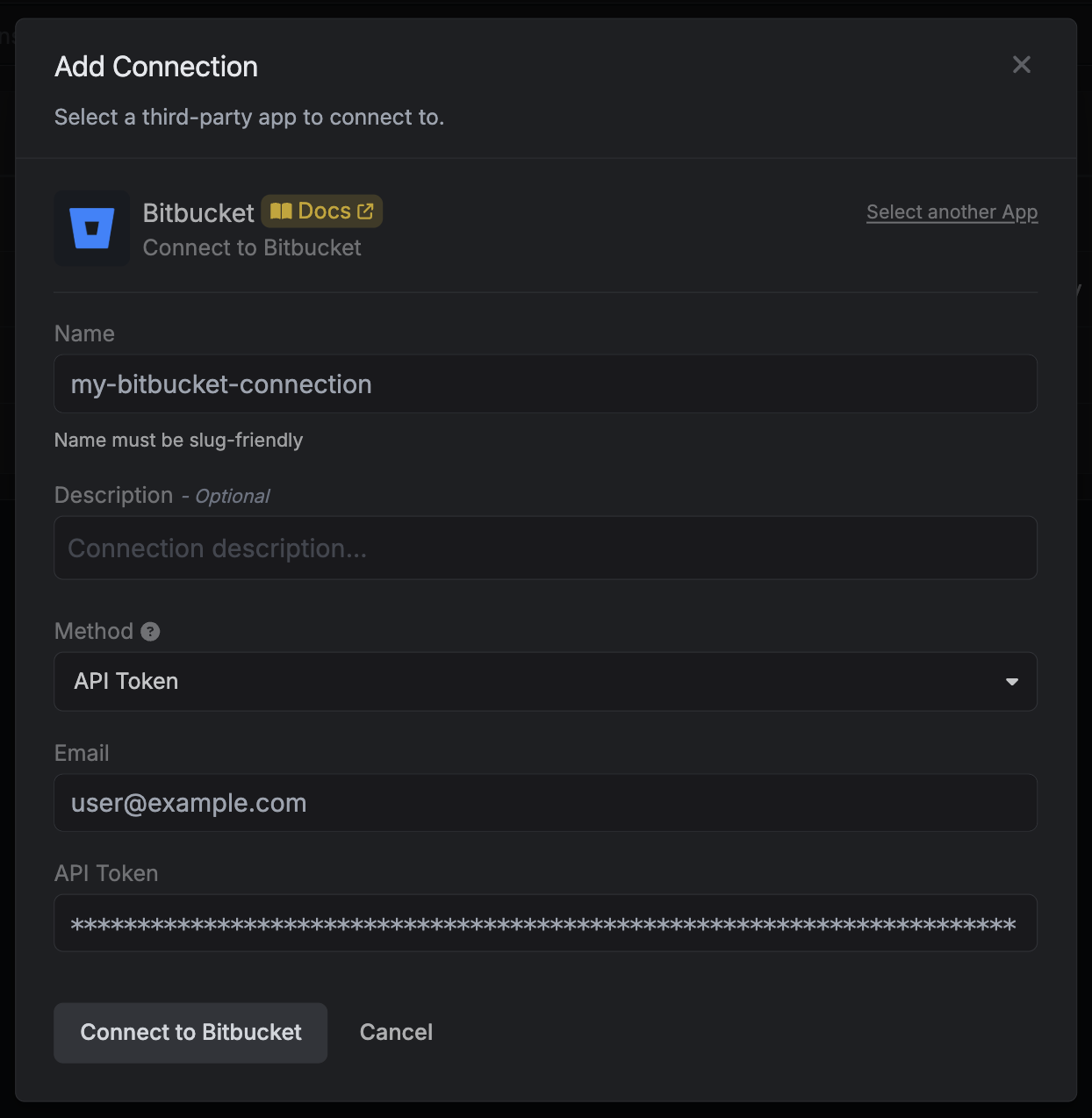
4
Connection Created
After clicking Create, your Bitbucket Connection is established and ready to use with your Infisical project.