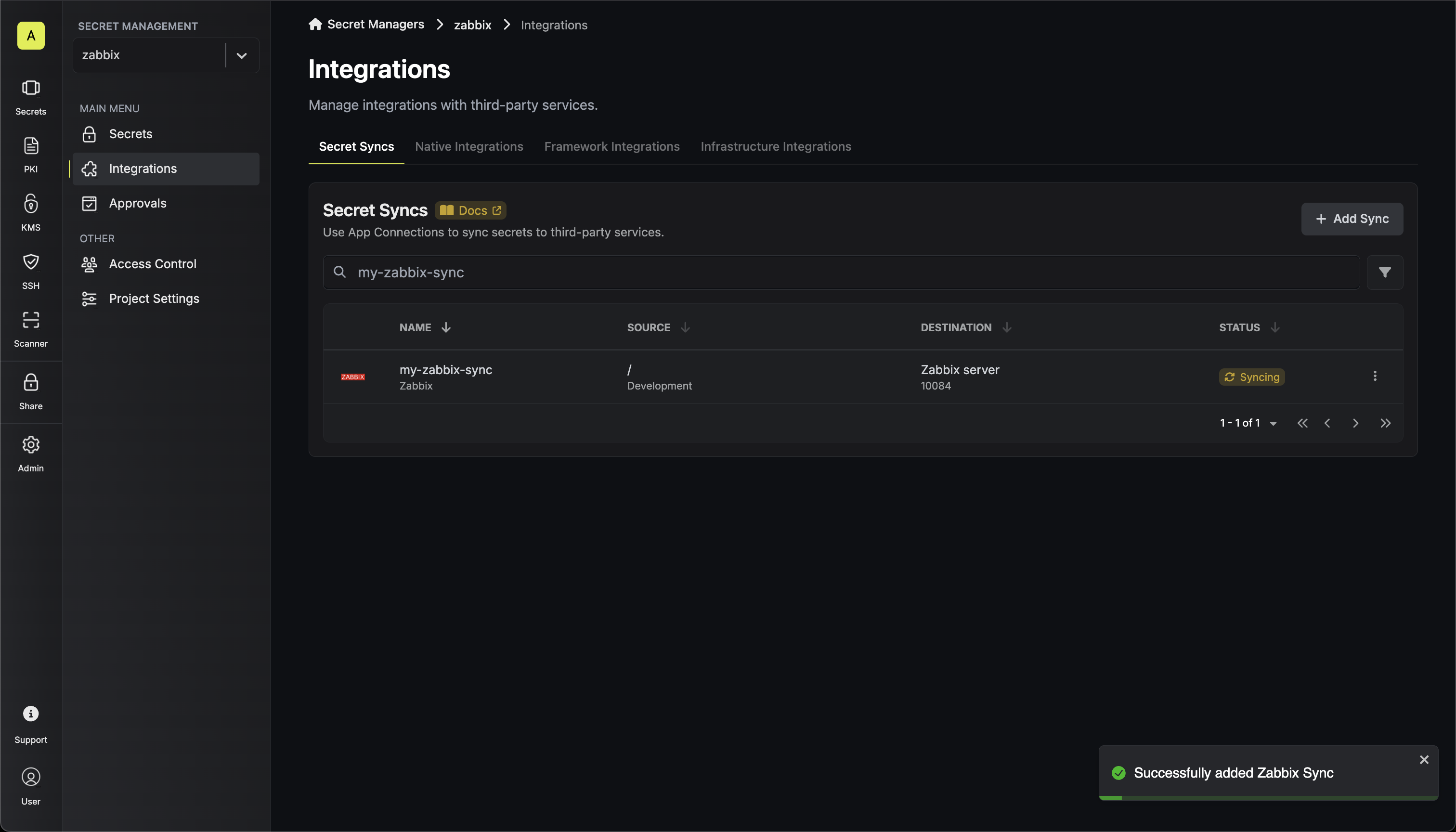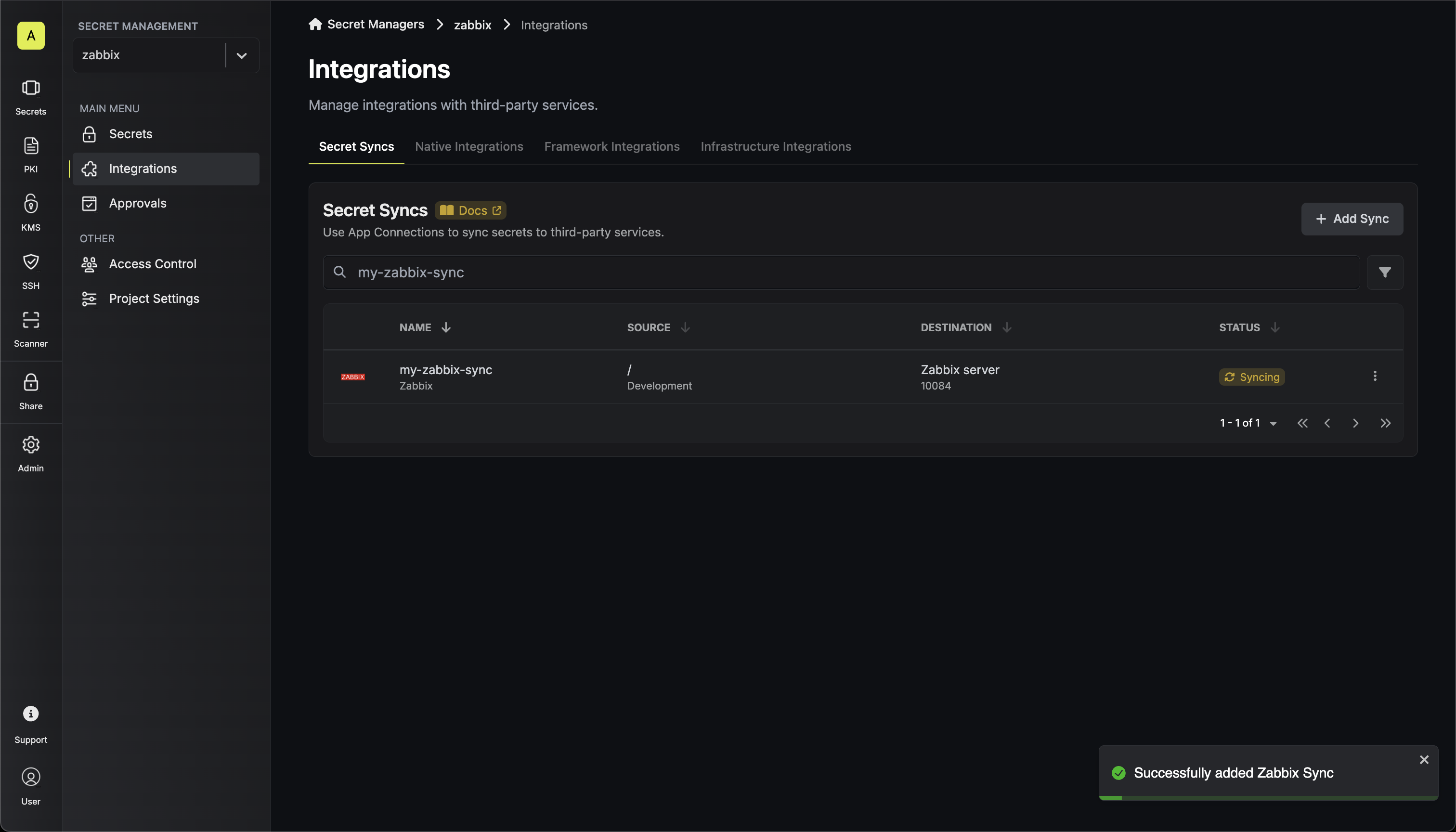- Create a Zabbix Connection
1
Add Sync
Navigate to Project > Integrations and select the Secret Syncs tab. Click on the Add Sync button.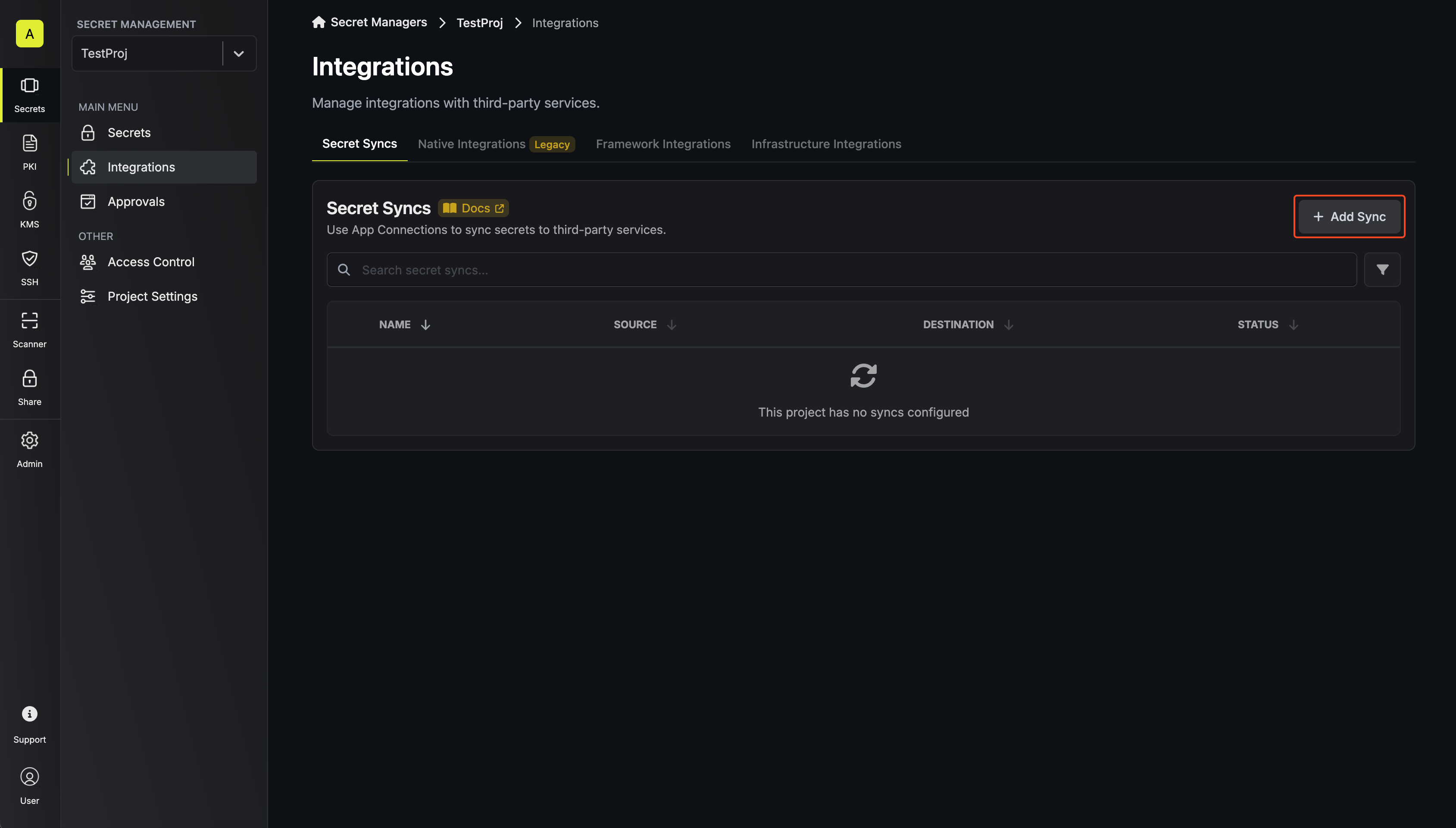
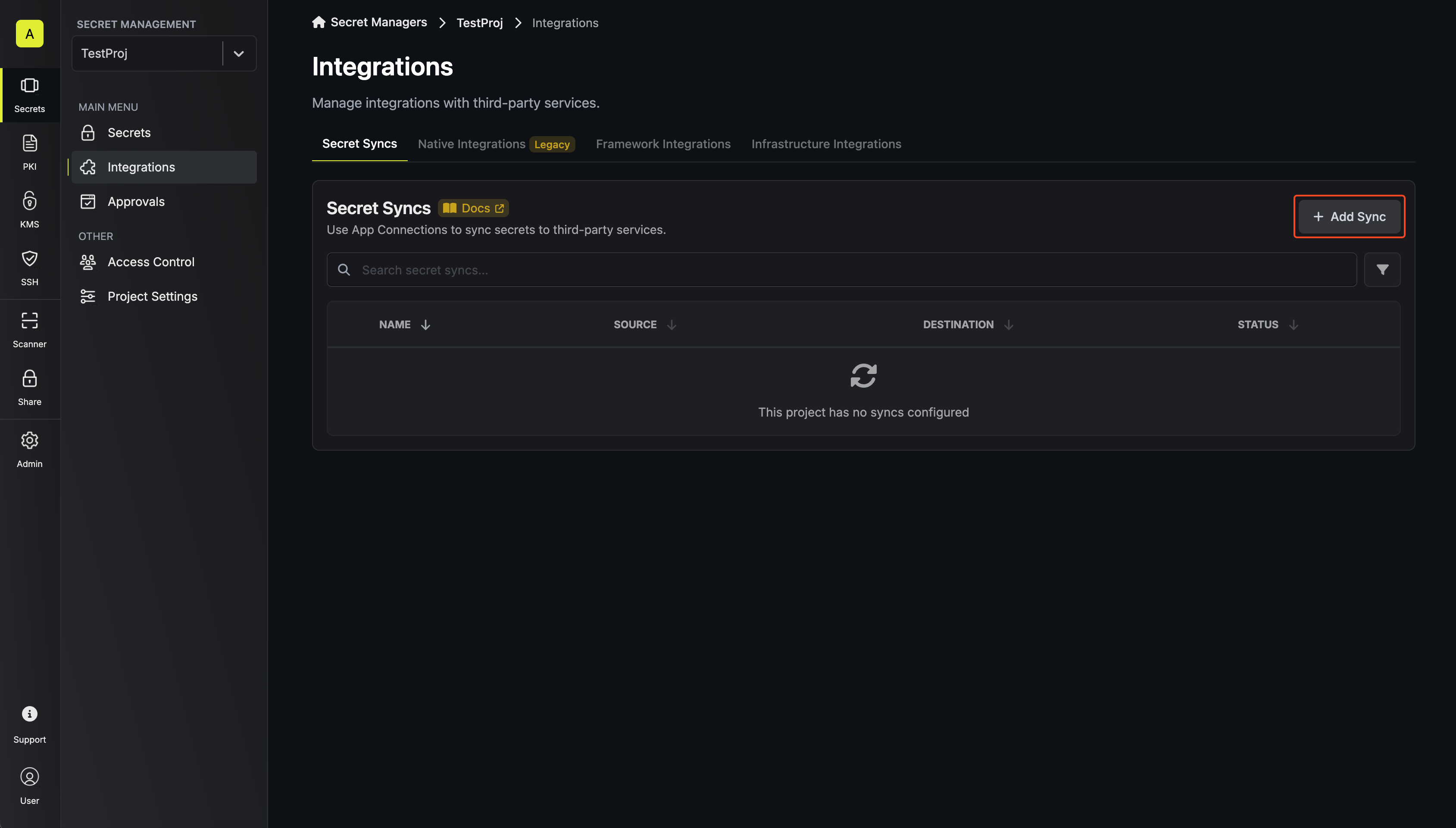
2
Select 'Zabbix'
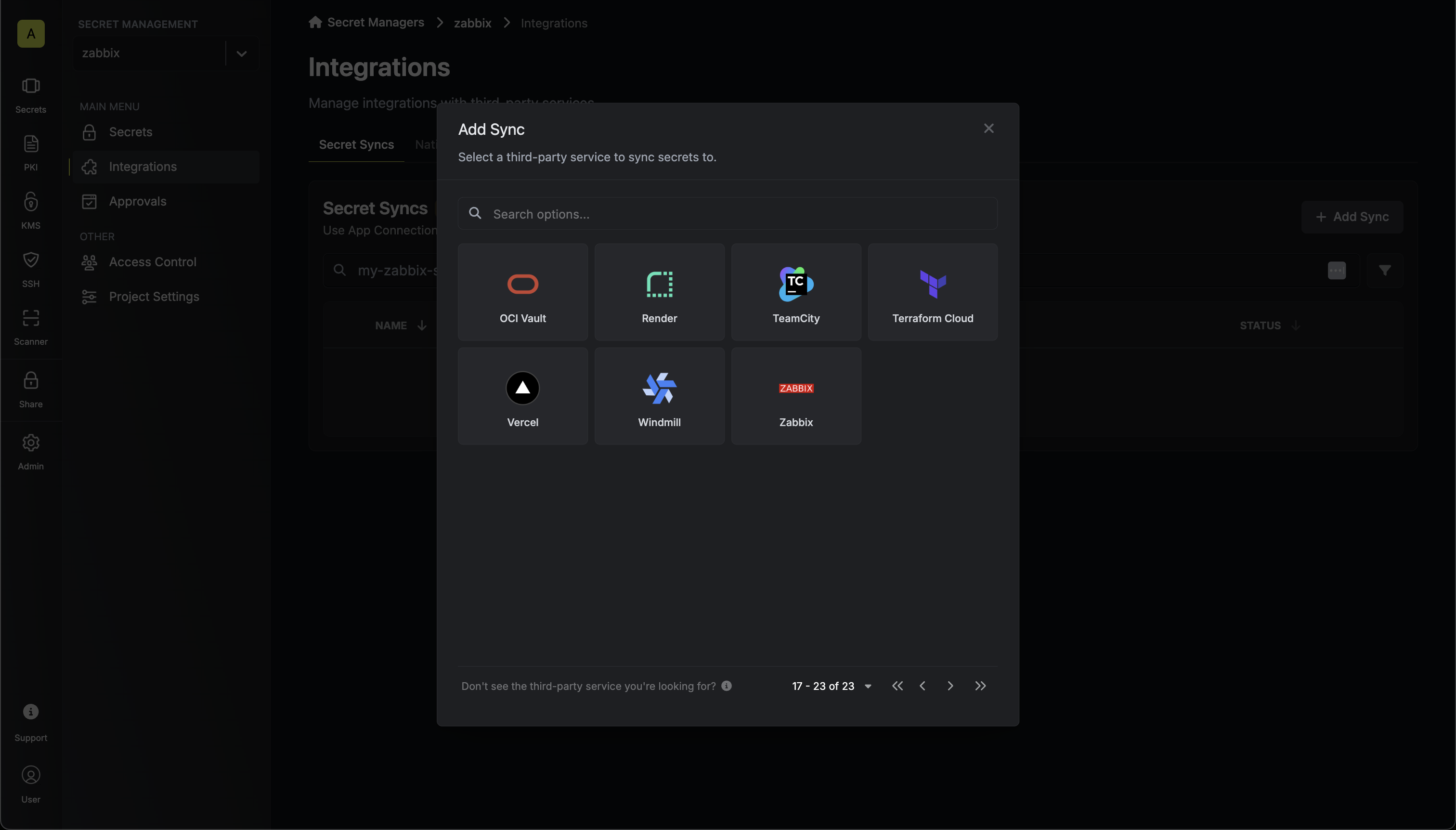
3
Configure source
Configure the Source from where secrets should be retrieved, then click Next.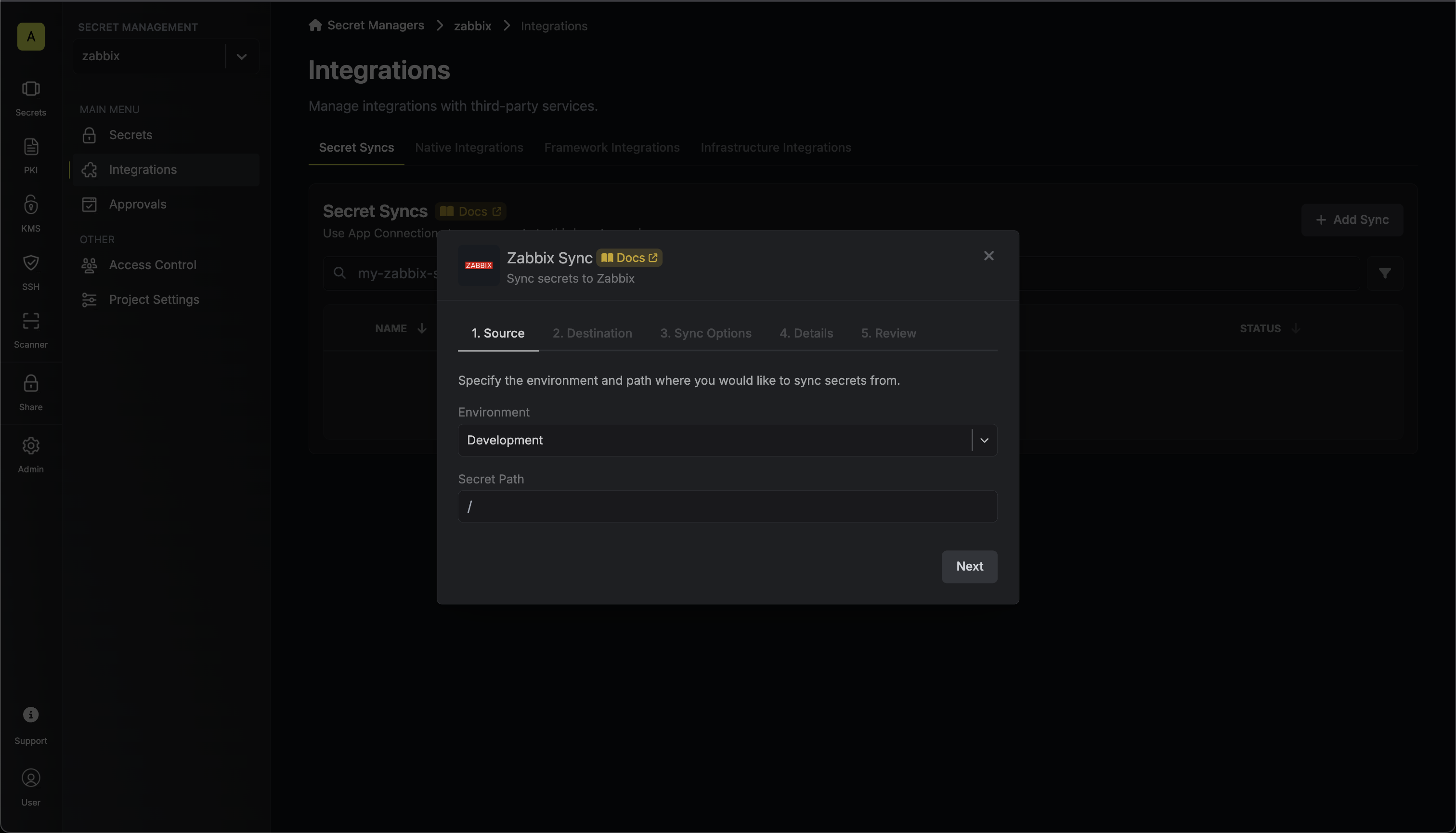
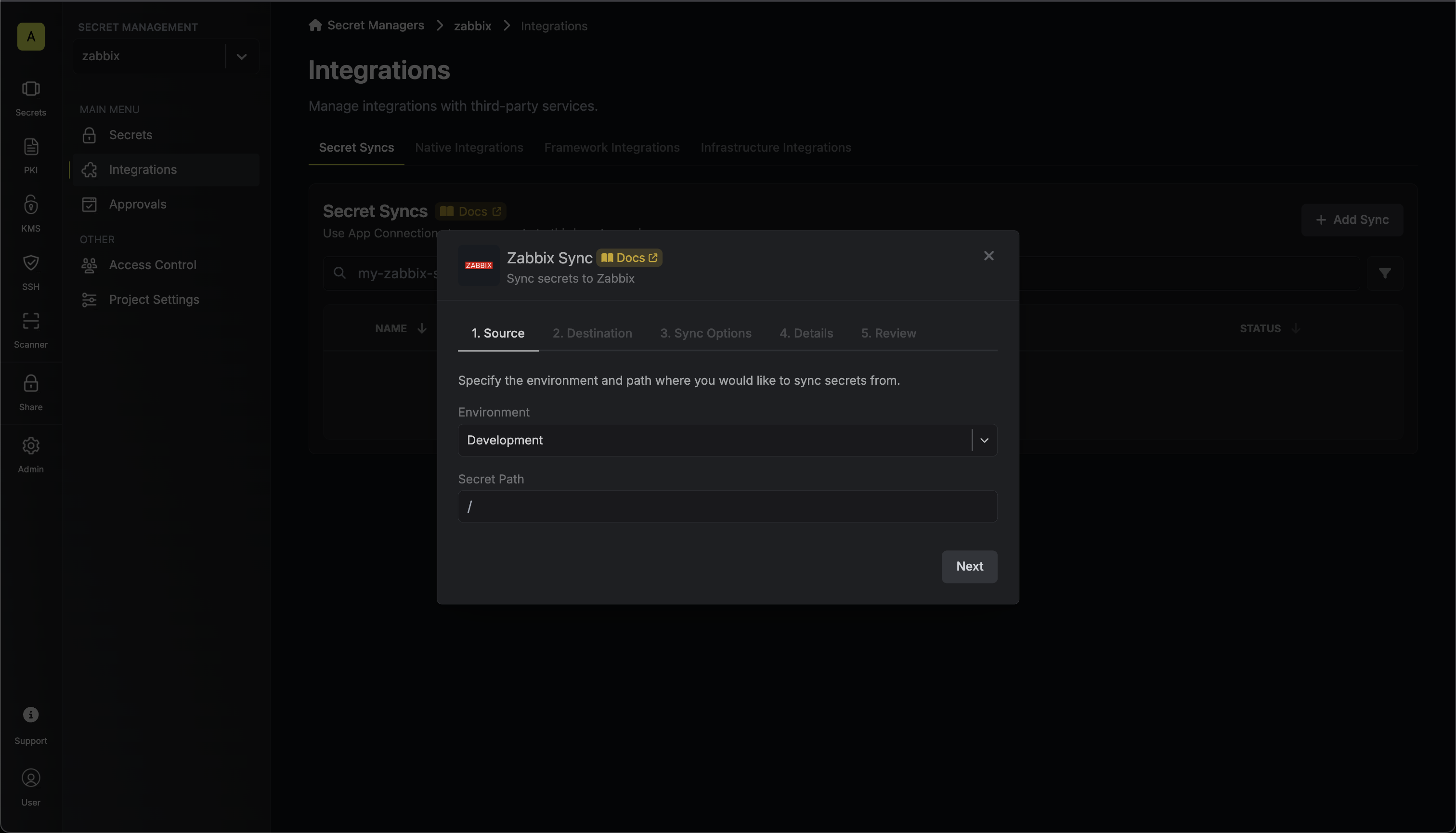
- Environment: The project environment to retrieve secrets from.
- Secret Path: The folder path to retrieve secrets from.
If you need to sync secrets from multiple folder locations, check out secret imports.
4
Configure destination
Configure the Destination to where secrets should be deployed, then click Next.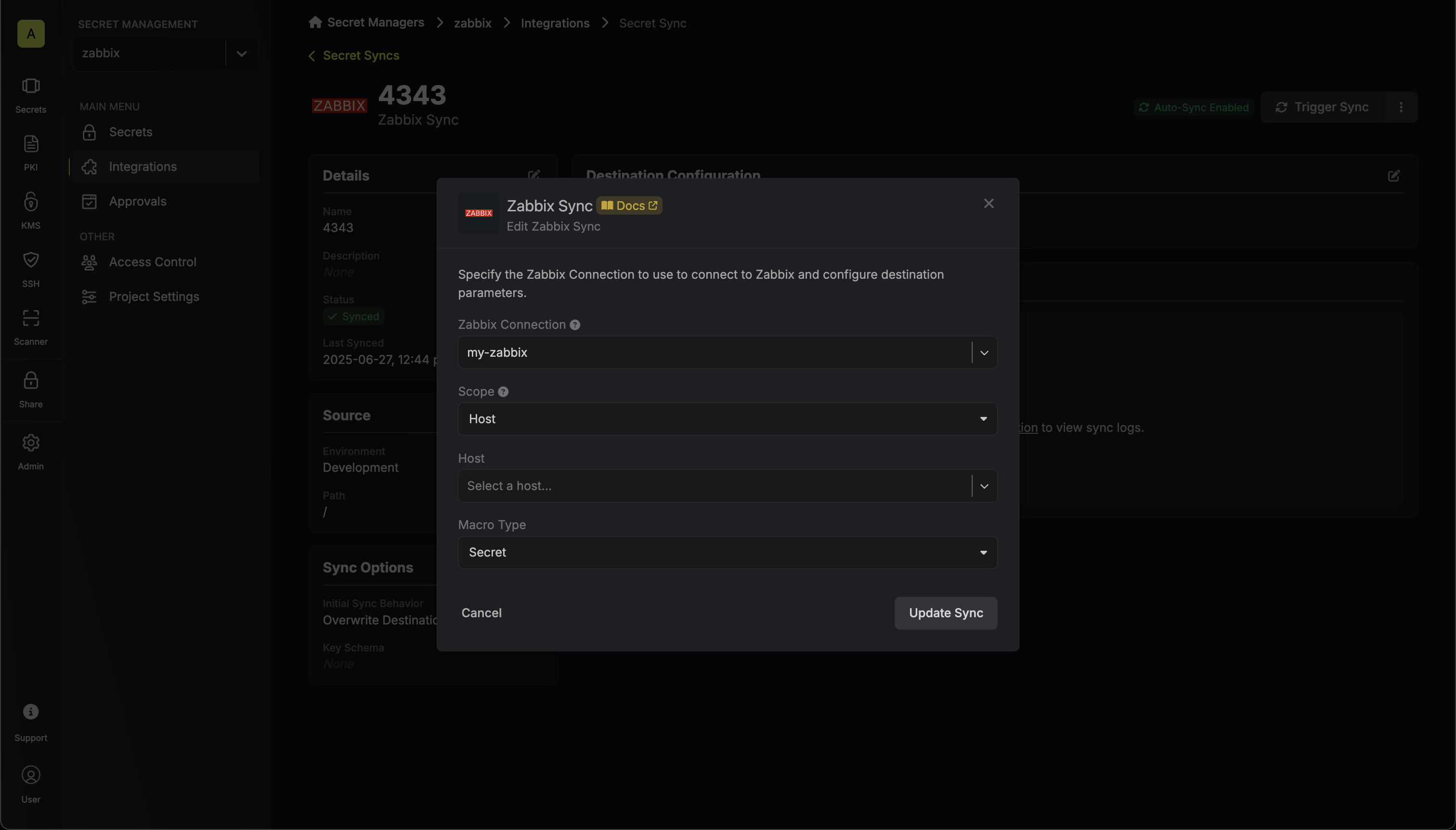
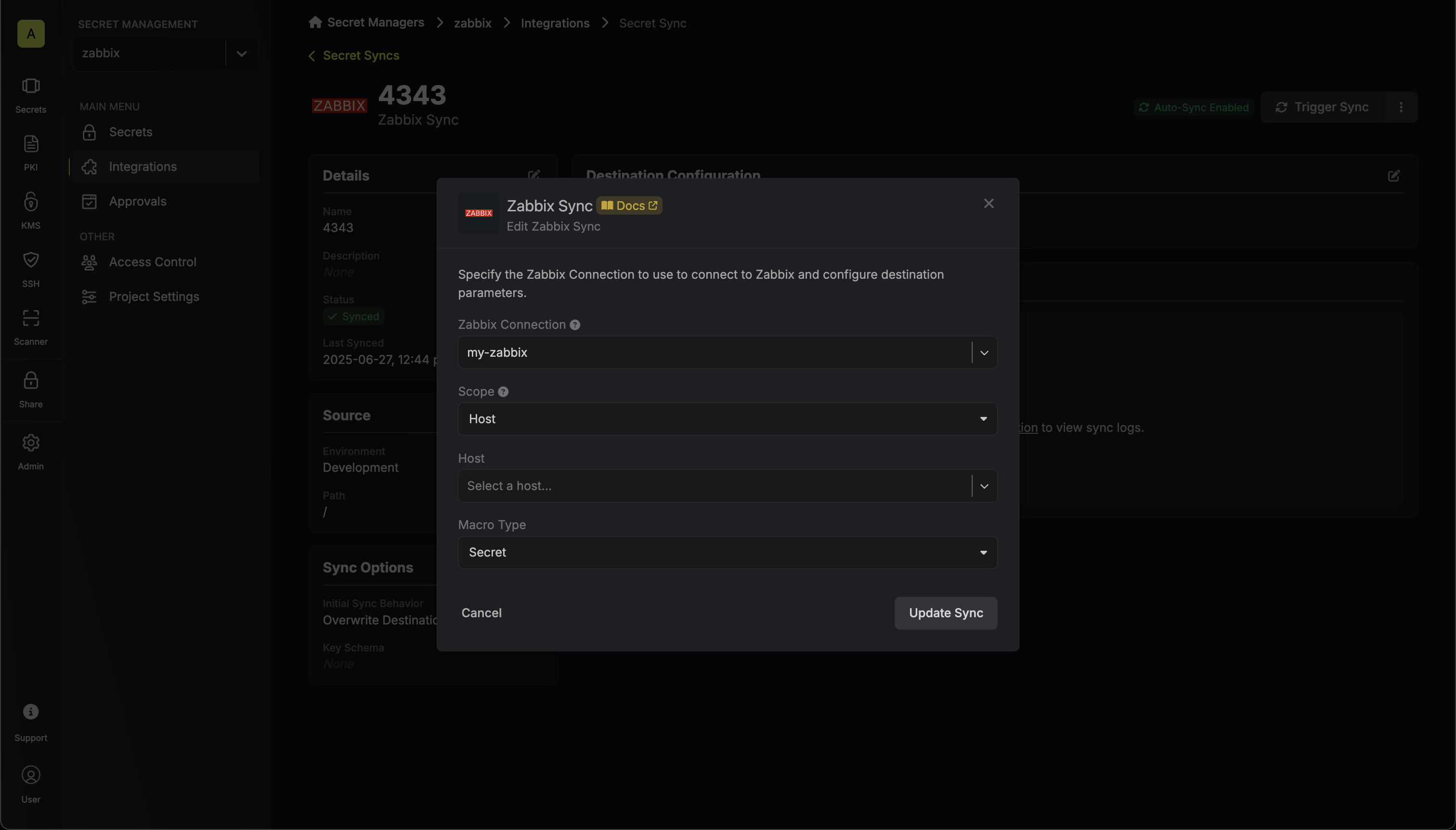
- Zabbix Connection: The Zabbix Connection to authenticate with.
- Scope: The Zabbix scope to sync secrets to.
- Global: Secrets will be synced globally.
- Host: Secrets will be synced to the specified host.
- Macro Type: The type of macro to use when syncing secrets to Zabbix. Currently only Text and Secret macros are supported. The remaining fields are determined by the selected Scope:
Host
Host
- Host: The host to sync secrets to.
5
Configure Sync Options
Configure the Sync Options to specify how secrets should be synced, then click Next.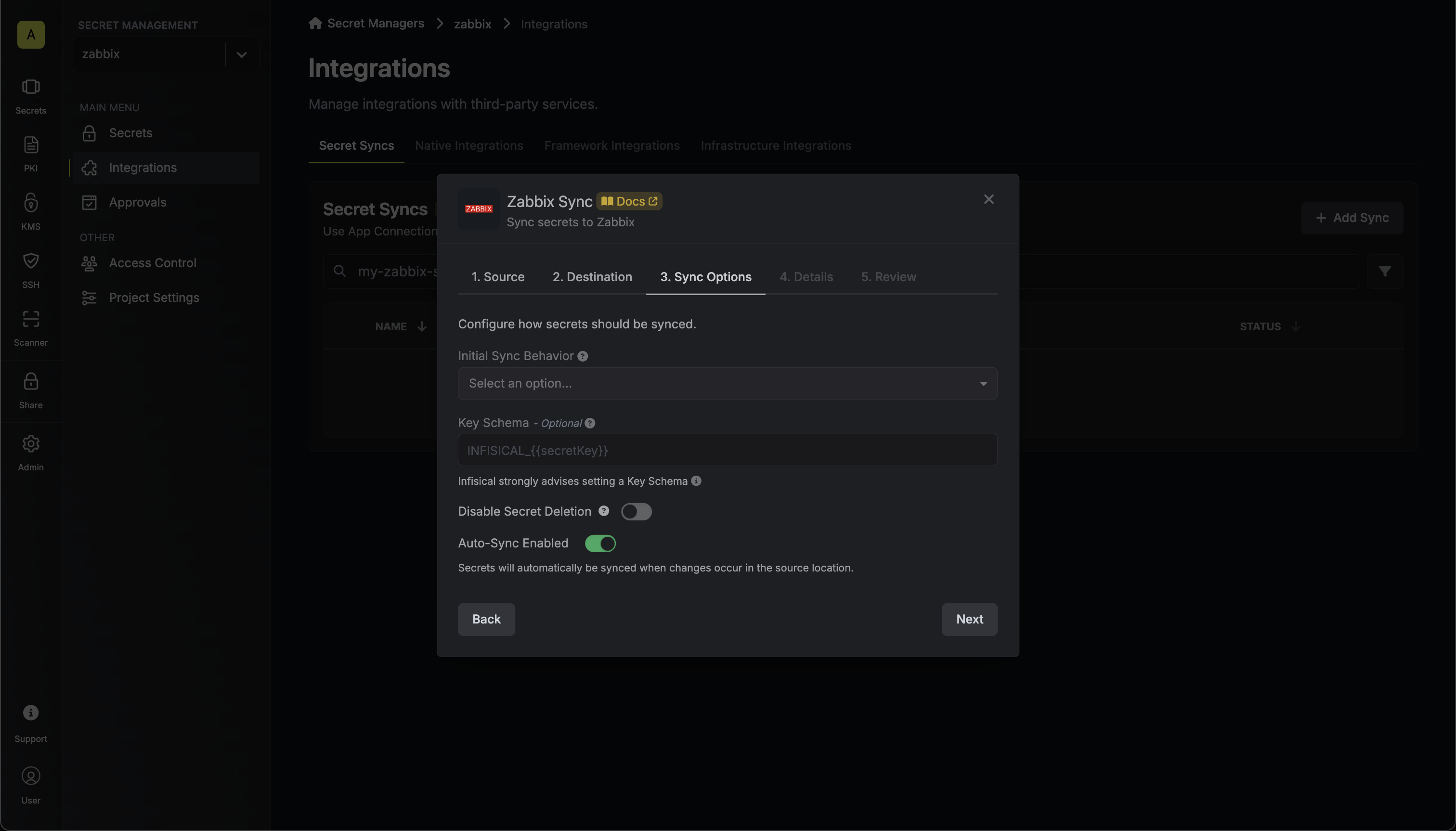
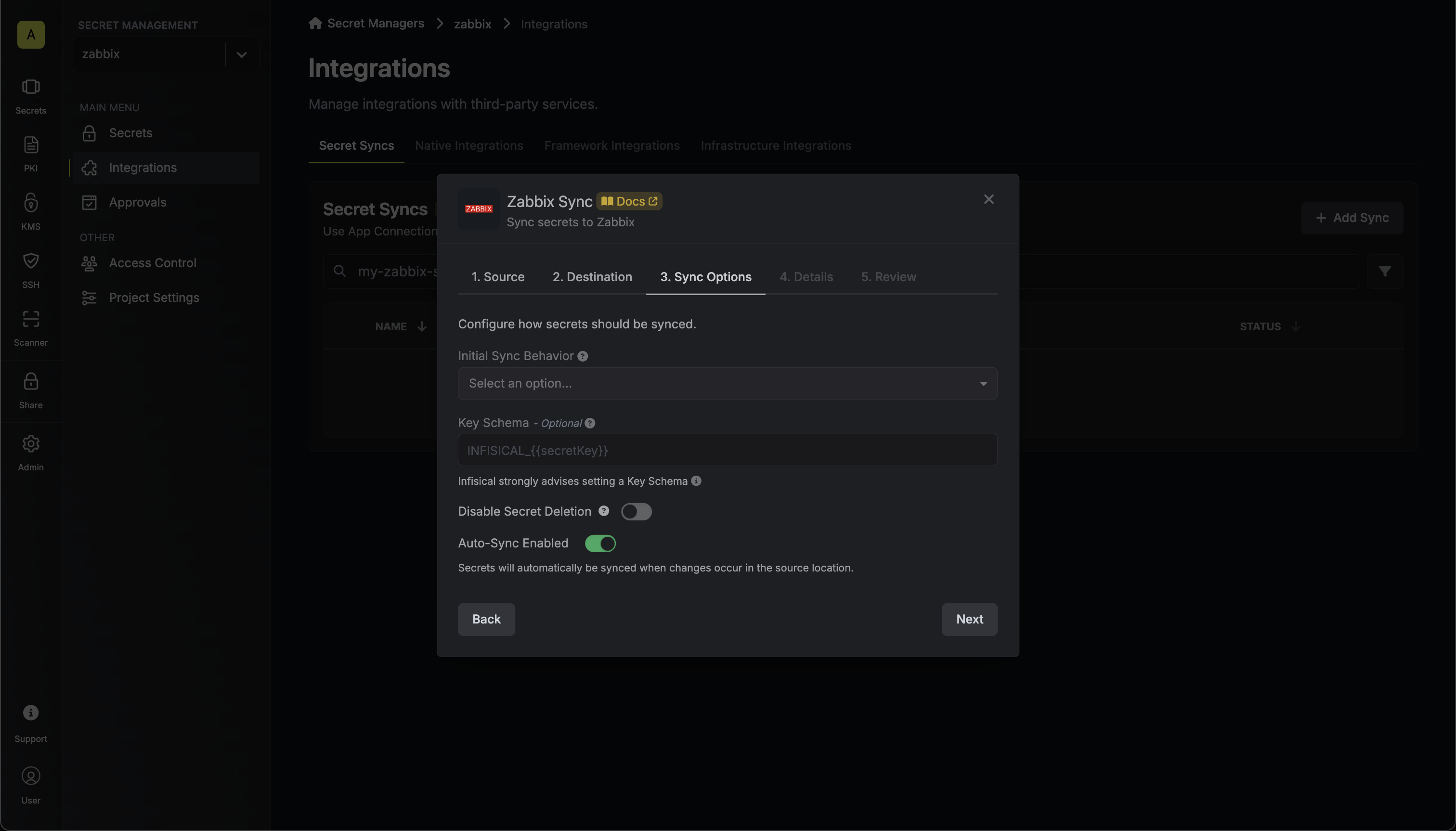
- Initial Sync Behavior: Determines how Infisical should resolve the initial sync.
- Overwrite Destination Secrets: Removes any secrets at the destination endpoint not present in Infisical.
- Import Secrets (Prioritize Infisical): Imports secrets from the destination endpoint before syncing, prioritizing values from Infisical over Zabbix when keys conflict.
- Import Secrets (Prioritize Zabbix): Imports secrets from the destination endpoint before syncing, prioritizing values from Zabbix over Infisical when keys conflict.
- Key Schema: Template that determines how secret names are transformed when syncing, using
{{secretKey}}as a placeholder for the original secret name and{{environment}}for the environment.
We highly recommend using a Key Schema to ensure that Infisical only manages the specific keys you intend, keeping everything else untouched.
- Auto-Sync Enabled: If enabled, secrets will automatically be synced from the source location when changes occur. Disable to enforce manual syncing only.
- Disable Secret Deletion: If enabled, Infisical will not remove secrets from the sync destination. Enable this option if you intend to manage some secrets manually outside of Infisical.
6
Configure details
Configure the Details of your Zabbix Sync, then click Next.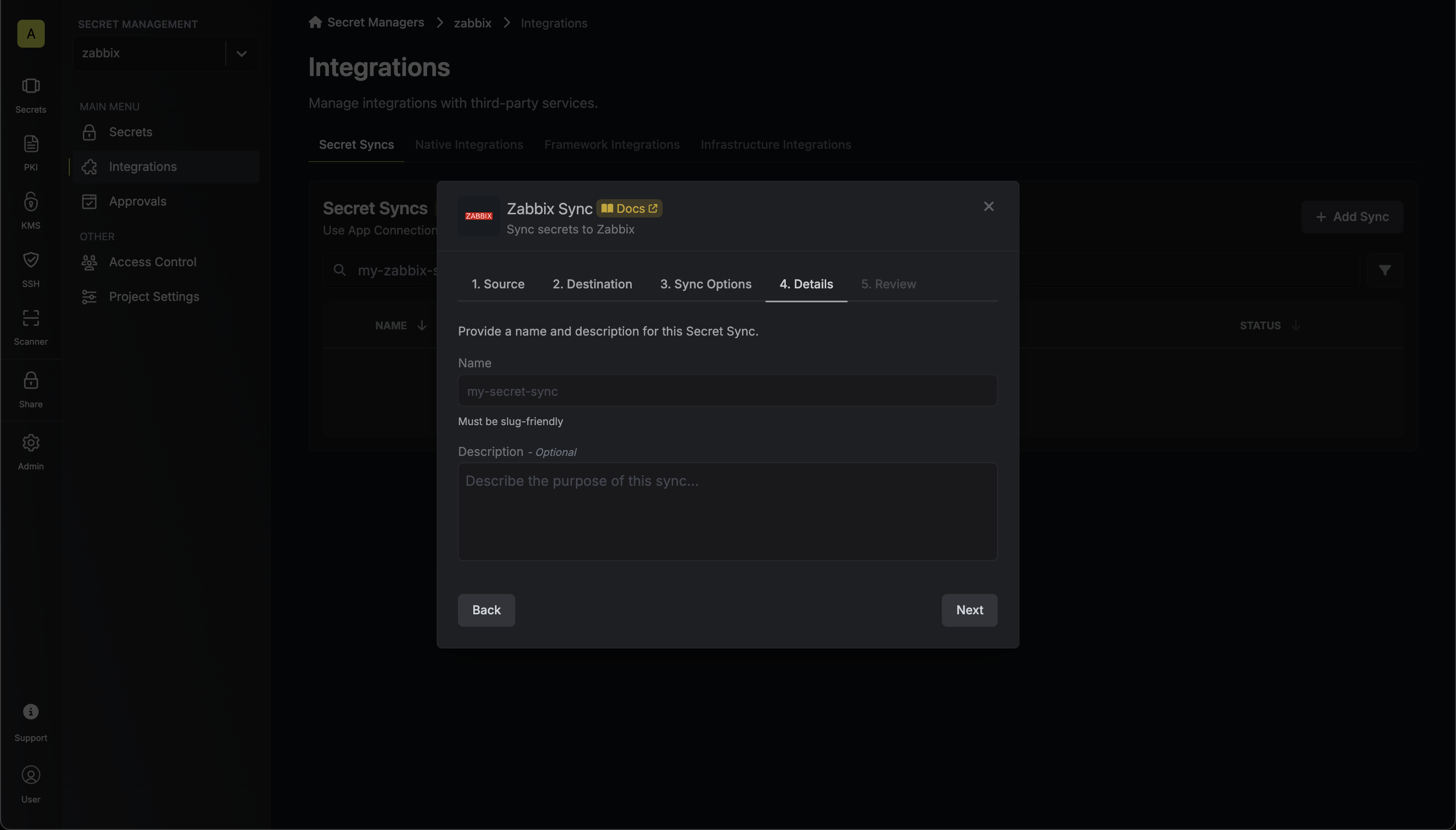
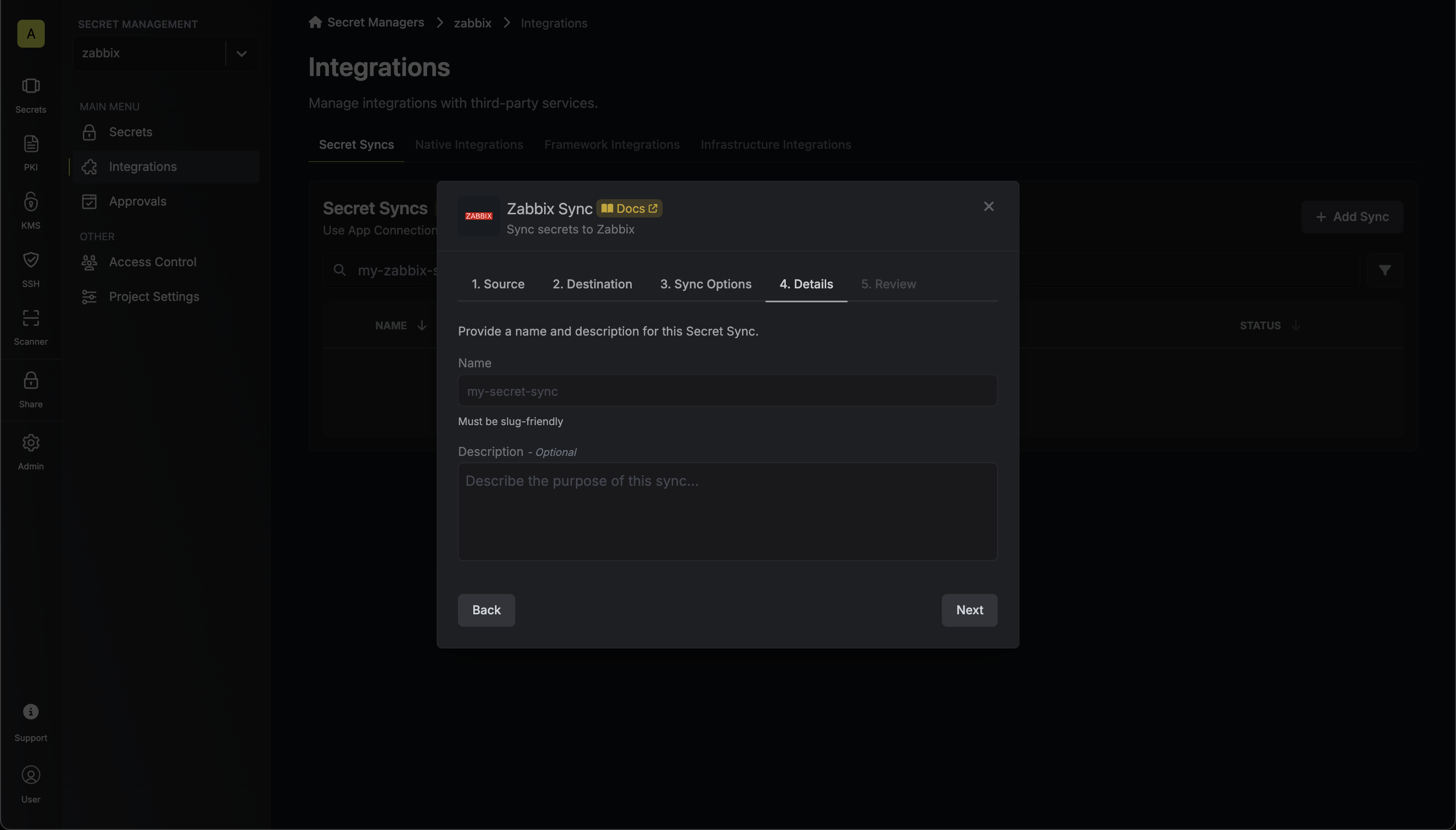
- Name: The name of your sync. Must be slug-friendly.
- Description: An optional description for your sync.
7
Review configuration
Review your Zabbix Sync configuration, then click Create Sync.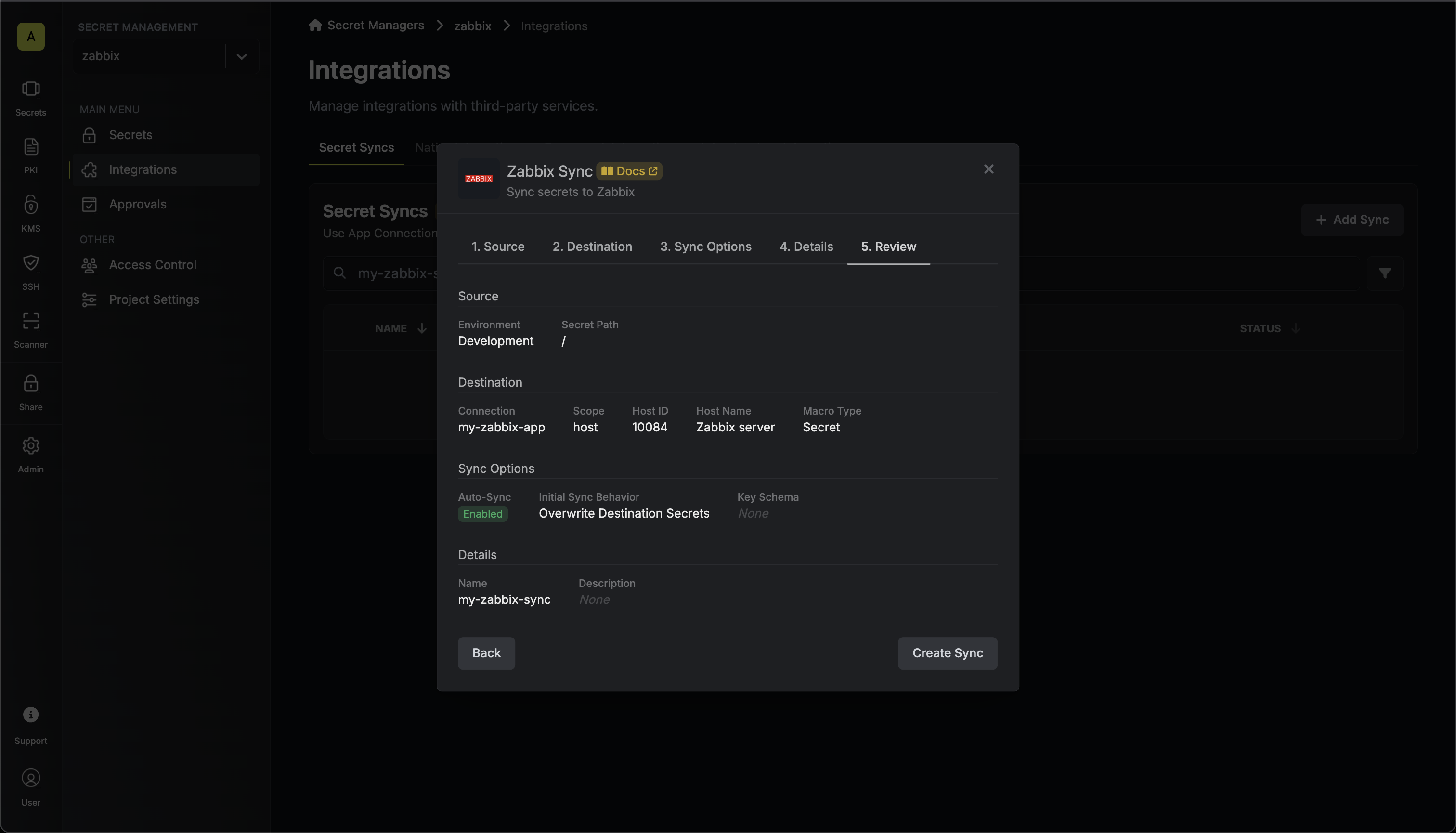
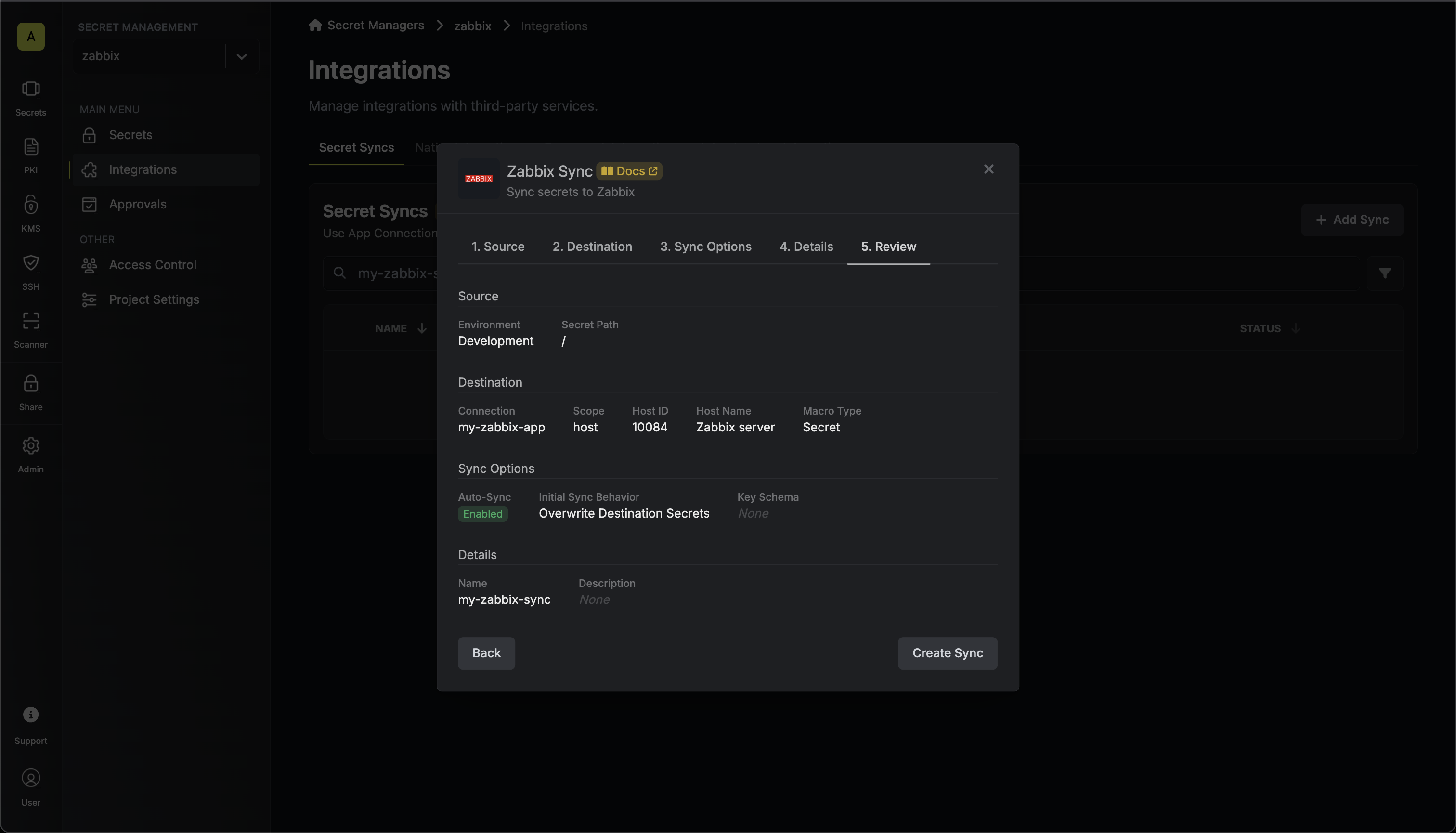
8
Sync created
If enabled, your Zabbix Sync will begin syncing your secrets to the destination endpoint.